|
Glossy Text
In this tutorial I will teach you a simple processor to create a shiny glossy text effect in photoshop cs6. It is very interesting and useful tutorial. I have used some layer style and layer's blend more to complete this design, follow all these step and get the final result.
Start with a new document and set size as you need, select Horizontal Type
Tool (T key) and make formatting then type text on the document as below.
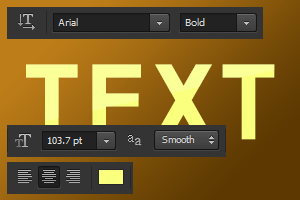
Apply gradient color inside the text by following this path (Layer menu >
Layer Style > Gradient Overlay), choose colors and adjust the settings as
given below picture.
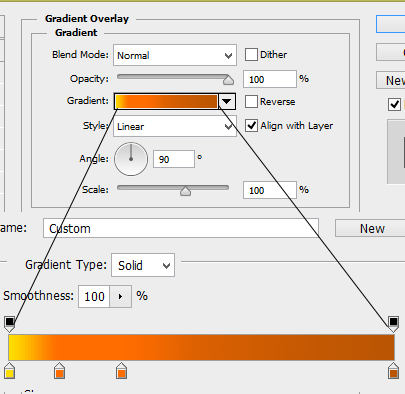
Now make the text as emboss shape, follow this path (Layer
menu > Layer Style > Bevel and Emboss), choose both color and change the
angle then adjust another settings.
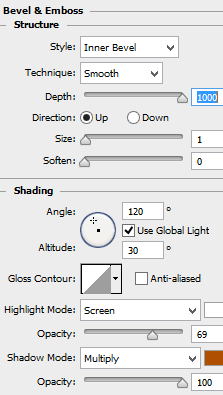
Apply shadow outside the text by following this path (Layer menu > Layer
Style > Drop Shadow), select "Black" color and change the angle
then adjust another settings as given below picture.
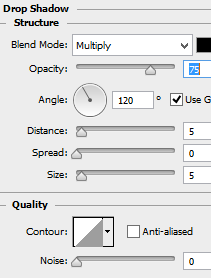
Now apply color overlay style to change the color mode of the text, follow this path
(layer menu > Layer style > color overlay), change the color and blend mode with opacity.
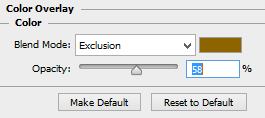
In this step you have make a light effect on, select Pen Tool (P key) and draw a shape selection as cover half portion of the text. Take a new layer and fill white color then reduce the layer opacity "100%" to "20%".
Make text selection by mouse click on layer thumb with hold Ctrl key, press Ctrl + Shift + I key on white color fill layer then press Del key.
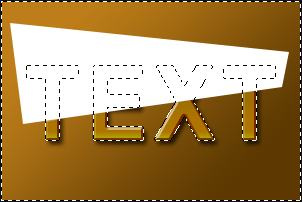
The final glossy text is here.

Santosh Kumar
This is santosh kumar living in New Delhi (India) and love to work as a Web & Graphic Designing. I like to create sketch, background, illustration and vector graphics. Tutorialbunch.com is a very good place where I express my creativity.
|