|
Clouds Inside the Text
Hi
I am going to teach you how to create a cloud inside the text effect tutorial in photsohop cs6, It has been done with some steps those are surely helpful to draw the
cloudy text so follow them and enjoy.
Take a new layer with appropriate size as you like and fill any color in the
new layer by the Paint Bucket Tool (G key). I have filled a "#bddeec"
color.
Change the foreground and background color then apply clouds filter by
following this path (Filter menu > Render > Clouds), the colored layer
should be same as below picture.

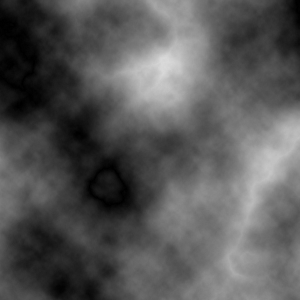
Now select Horizontal Type Text (T key) and make formatting then type in the
new layer with any color but I have typed here "Text".
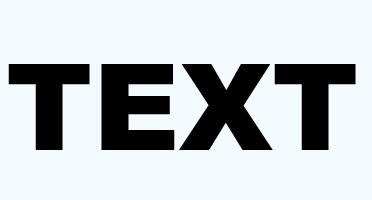
Still selected text layer and make text path selection by hold Ctrl and mouse
click on the text layer thumb, the text path should be selected as done below.
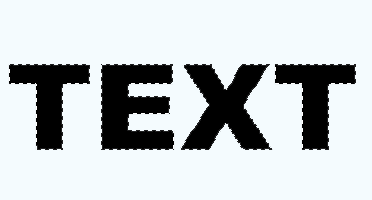
Hide text layer and unhide the clouds filter layer then crop the selected
area by press Alt + I + P or go to Image menu and click on the
"Crop" option. The clouds should be appear inside the text as here.
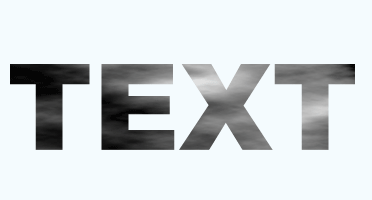
Apply bevel style on the text by following this path (Layer menu > Layer
style > Bevel and Emboss), choose both color and change the angle then adjust
another settings as given below picture.
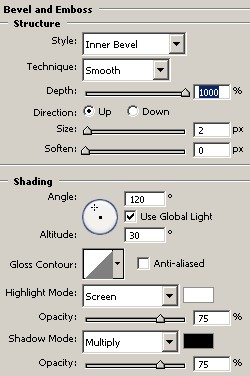
Now apply white glow inside the text by following this path (Layer menu >
Layer style > Inner Glow), change the "White" color and select
"Source" then change the another settings.
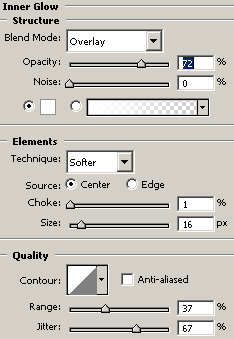
Finally apply color on the whole text to look like real clouds so follow this
path (Layer menu > Layer style > Color Overlay), choose color and change
the blending mode then adjust opacity as given here.
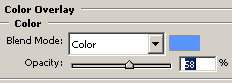
This is the final cloudy text.

Santosh Kumar
This is santosh kumar living in New Delhi (India) and love to work as a Web & Graphic Designing. I like to create sketch, background, illustration and vector graphics. Tutorialbunch.com is a very good place where I express my creativity.
|