|
Burnt Text
Hi
You are going to create a burnt text effect in photoshop and want to share the technique with you, the
technique is describe by some steps those are in this example. You have to
follow them and I am sure you can also make the burnt text.
First take a new document with appropriate size and black background, select
Horizontal Type Tool (T key) and make formatting then type any text on the
document but I have typed "Burnt" as below.
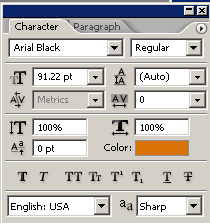
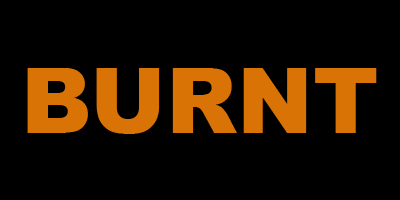
Apply a pattern inside the text to look different, follow this path (Layer
menu > Layer Style > Pattern Overlay), click on "Pattern" and
choose pattern then adjust the another settings as done here.
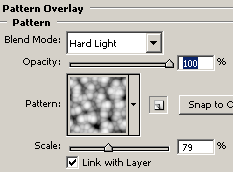
Apply bevel style on the text by following this path (Layer menu > Layer
Style > Bevel and Emboss), now you have to make settings as given below
picture.
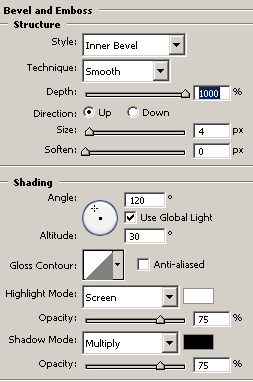
Now apply a different color on the text, follow this path (Layer menu >
Layer Style > Satin) choose color and change the blending mode then adjust
another settings as below.
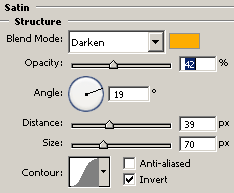
At last apply stroke on the text by following this path (Layer menu >
Layer Style > Stroke), choose color and adjust the another settings.
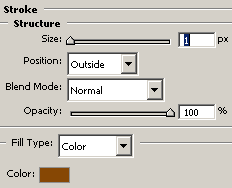
The burnt text is completed.
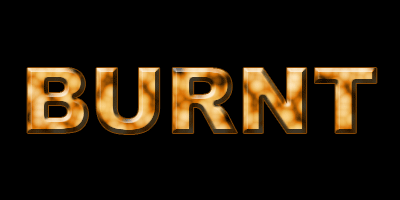
Santosh Kumar
This is santosh kumar living in New Delhi (India) and love to work as a Web & Graphic Designing. I like to create sketch, background, illustration and vector graphics. Tutorialbunch.com is a very good place where I express my creativity.
|