|
White into bad Teeth
Hi
This example has a very simple technique to convert a white teeth into bad teeth retouch in photoshop,
it is very easy to draw because I have explained every step as used to draw it.
I am sure you will like and enjoy this example.
First of all we need a teeth picture to make dirty, I have taken this picture
for the learning purpose.

Now teeth selection by following this path (Select menu > Color Range).
click on the teeth and make adjustment to make selection large part of the
teeth.
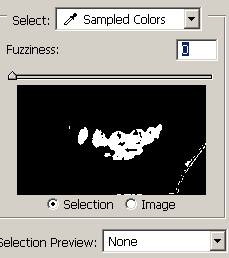
Now you have teeth selection. if you have unwanted area selection, select
Rectangular Marquee tool (M key) and remove that selection with hold Alt key.
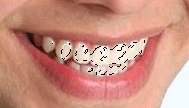
Take a new layer and fill "#925501" color by the Paint Bucket Tool
(G key) then change the blending mode "Normal" to "Color
Burn" as done below.

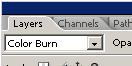
The teeth should look like this.

Now make duplicate layer and change the blending mode and reduce the opacity
that would be final result as here.

Santosh Kumar
This is santosh kumar living in New Delhi (India) and love to work as a Web & Graphic Designing. I like to create sketch, background, illustration and vector graphics. Tutorialbunch.com is a very good place where I express my creativity.
|