|
Colorize Black and white photo
Hi
Today, I am going to teach you how to colorize black and white picture retouch in the photoshop, I have selected a black & white picture and going to coloring it colored. Follow this tutorial completely to reach on final colored picture effect.
Start with a black & white picture, I have taken this picture from the
"http://www.freedigitalphotos.net"
for the learning purpose.
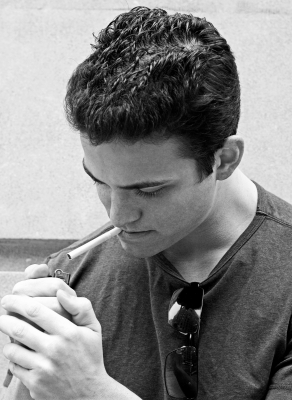
Apply quick mask mode to make accurate selection, click on the
"Edit Quick Mask Mode" (Q key) in the tool bar as given below.
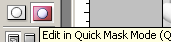
First I am going to color skin so move mouse on the boy skin, the quick mask show Red color after completed release mask by pressing
Edit in Standard Mode. A selection will come out then press Ctrl + Shift + I
key.
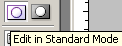

Now you have a skin selected area and you have to give color now so follow
this path (Image menu > Adjustment > Curve) and select channel then
increase graph curve as below.
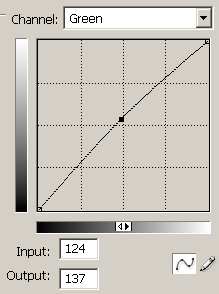
Apply the level of the color by following this path (Image menu >
Adjustment > Level) and choose channel then adjust the settings as done
below.
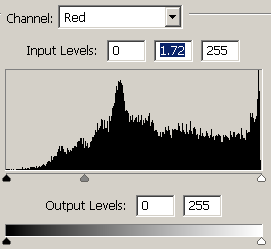
The picture should be same.

Use upper second and third step to make selection his shirt to give color,
after selection make color balance by following this path (Image menu >
Adjustment > Color Balance) and adjust all the settings.
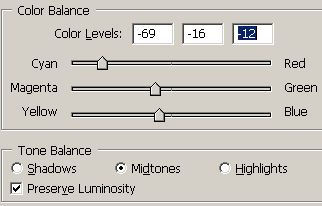
The picture will look like this.

Now I am going to color background so use upper step to make background
selection of the picture than apply Curves by following this path (Image menu
> Adjustment > Curves) and adjust the settings as done below picture.
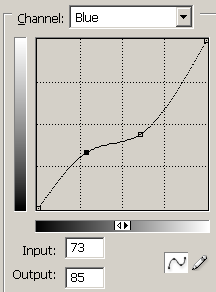
This is the final colored picture.

Santosh Kumar
This is santosh kumar living in New Delhi (India) and love to work as a Web & Graphic Designing. I like to create sketch, background, illustration and vector graphics. Tutorialbunch.com is a very good place where I express my creativity.
|