|
Enhance Photo Retouch
Hi
I am going to teach you how to make photo enhance retouch in photoshop, some
easy steps has been take and those are explain in this example. You have to
follow them to learn perfectly, I hope you like it and enjoy.
Start with a picture to make enhance, I have taken this picture from the
"http://www.freedigitalphotos.net/"
for the learning purpose.

Make duplicate layer by press Ctrl + J key and apply blur effect by following
this path (Filter menu > Blur > Gaussian Blur), set Radius "2.0"
as done below.
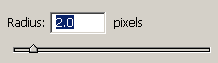
Now change the blending mode of the layer "Normal" to
"Screen" to look lighting on the picture.
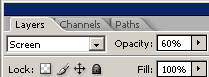
You get this picture.

Now adjust "RGB" Color by following this path (Image menu >
Adjustment > Level), make all the adjustment as done below picture.
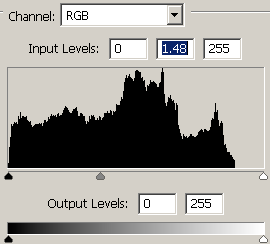
Apply some red glow on the face by following this path (Image menu >
Adjustment > Level), change the channel "RGB" to "Red"
and adjust all the settings as here.
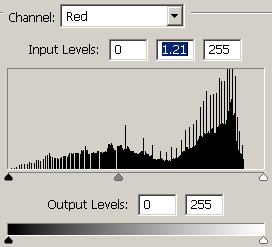
Finally make bright picture, follow this path (Image menu > Adjustment
> Brightness/Contrast) and increase contrast as below.
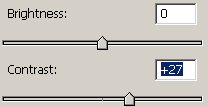
This is the final result.

Santosh Kumar
This is santosh kumar living in New Delhi (India) and love to work as a Web & Graphic Designing. I like to create sketch, background, illustration and vector graphics. Tutorialbunch.com is a very good place where I express my creativity.
|