|
Multiple Colored Picture
Start learning about how to create a multiple color picture retouch in photoshop? this tutorial has a
simple technique to make a multi colored effect. I have selected a man who is searching
fish, it has every thing water, land, man.
This picture has been take form the "http://www.freedigitalphotos.net/"
for he learning purpose. Step 2: Open any picture to apply this effect on, I have selected a man picture
here.

Step 3: Now select Gradient tool to apply gradient effect on the picture, a
property bar will appear under the menu bar then choose different colors as done
below picture.
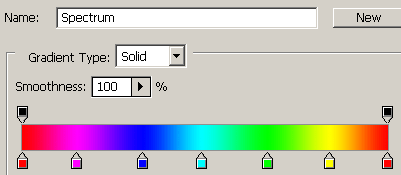

Step 4: After selection gradient color take a new layer and drag and drop by
the mouse left to right side of the picture as done below.

Step 5: In the final step change the blending mode of the filled gradient
color layer.
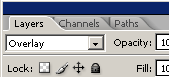
The colorful picture is completed.

Santosh Kumar
This is santosh kumar living in New Delhi (India) and love to work as a Web & Graphic Designing. I like to create sketch, background, illustration and vector graphics. Tutorialbunch.com is a very good place where I express my creativity.
|