|
Disco Light
Hi
Hove you gone to bar for disco, you can see many disco lights in the bar. I
want to teach you a easy way to create the disco light in photoshop, you have
to follow all the step and learn completely the technique as I have used.
First of all take a new document and draw a rounded shape on different mode
by the Pen Tool (P key) then apply gradient effect as you like, I have applied
two colors those code are "#010101", "#636363".
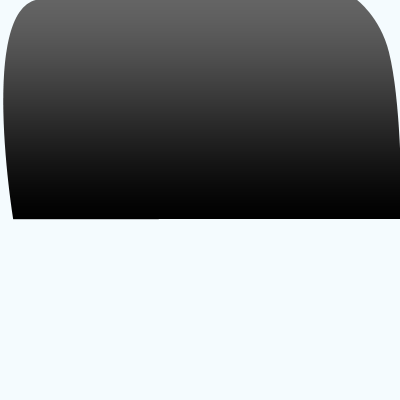
Select a Ellipse Tool (U key) and draw a circle with selected
"Black" color in the middle of the rounded shape as given here.
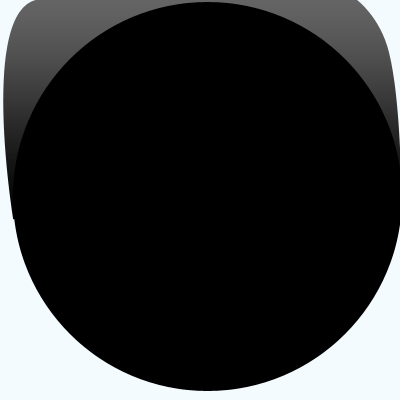
Select Polygonal Tool (U key) and draw a on the circle with "#262626"
color but make sure the sides is selected "6" on the option bar.
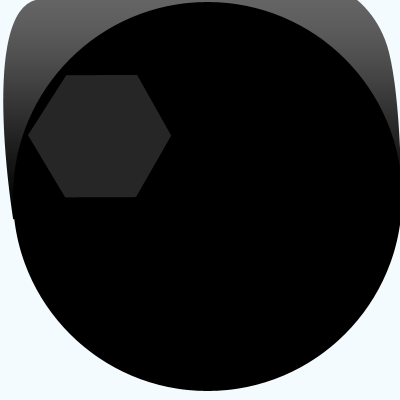
Draw another one on and apply bevel effect on by following this path (Layer
menu > Layer style > Bevel and Emboss), choose colors and adjust all the
settings as done below picture.
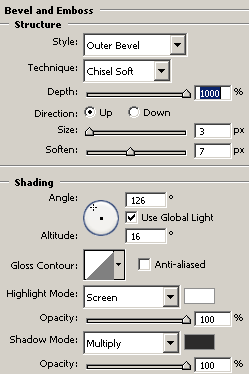
Now apply stroke around the bank of the shape by following this path (Layer
menu > Layer style > Stroke), change color and adjust all the settings as
done here.
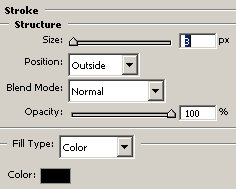
You should have this light picture.
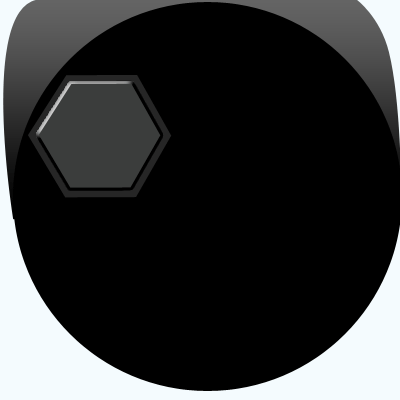
Select Ellipse Tool (U key) and draw circle inside the shape with any color
as you like then apply bevel effect on by following this path (Layer menu >
Layer style > Bevel and Emboss), change the colors and adjust all the
settings.
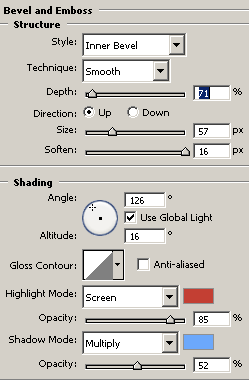
Now apply stroke on the circle by following this path (Layer menu > Layer
style > Stroke), select "Black" color and adjust the settings as
here.
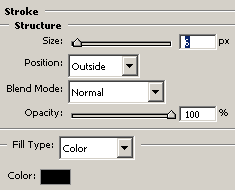
You get one bulb completed in the disco light.
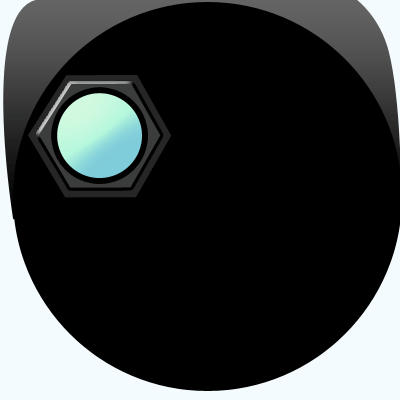
Now make six duplicate bulb and adjust the position in the disco light but
make sure you have to change the color in there bevel effect that is the final
result as I have completed here.
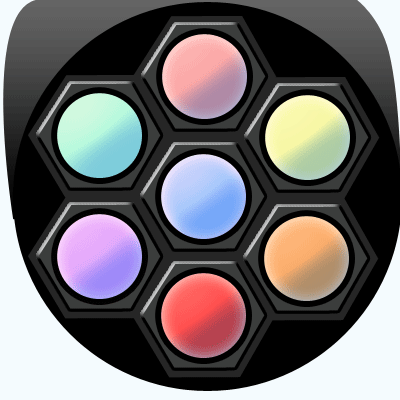
Santosh Kumar
This is santosh kumar living in New Delhi (India) and love to work as a Web & Graphic Designing. I like to create sketch, background, illustration and vector graphics. Tutorialbunch.com is a very good place where I express my creativity.
|