|
Write text on Leaf
Get ready to learn how to write text on leaf in the photoshop, this effect can be also applied on any object, I have selected a leaf picture as object and going to type some text on. It has been done by the help of "Wrap Tool" and blending mode. I am sure you learn easily and able to apply it on any objects; let's start without loose any movement.
First of all you have to capture any object picture; I have taken a leaf picture for learning purpose. Select Type Tool (T key) and make formatting of text then type on the leaf, your can type any text as you like.
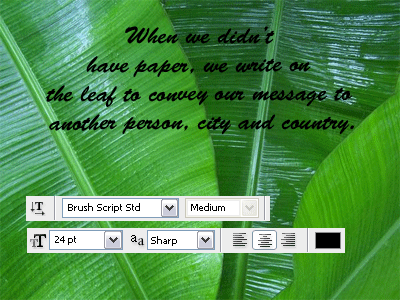
Still selected text layer press Ctrl + T key and rotate on right place of leaf, press Ctrl + T key again and choose "Wrap" option then select anchor points and move to adjust on leaf as done below pictures.
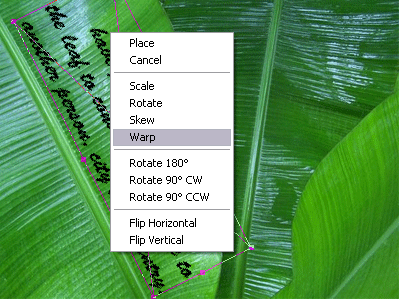
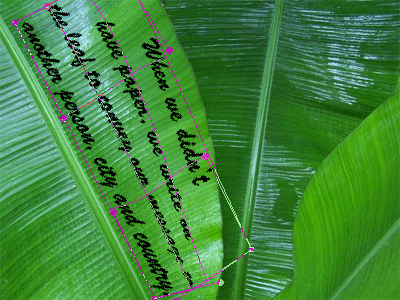
Still selected wrapped text layer change the blending mode "Normal" to "Soft Light". The text color would adjust automatically with leaf.

Apply same step to write text on every part of leaf, where you want to write that is final result.

Santosh Kumar
This is santosh kumar living in New Delhi (India) and love to work as a Web & Graphic Designing. I like to create sketch, background, illustration and vector graphics. Tutorialbunch.com is a very good place where I express my creativity.
|