|
Create Bar Code
You are going to learn how to design a barcode vector icon in Photoshop cs6 tool through this tutorial; it is used to stick on the product bottle, pouch and more.
First of all press Ctrl + N key and put size of the new document in the opened window, set Foreground/Background color White/Black.
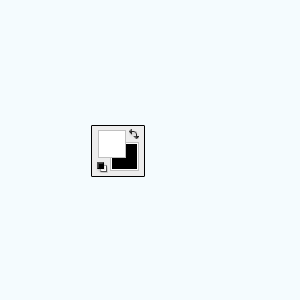
Take a new layer and fill White color by using Paint Bucket Tool (G key), go to Filter menu > Noise > Add Noise. Select "Uniform" option and set amount 289.44%.
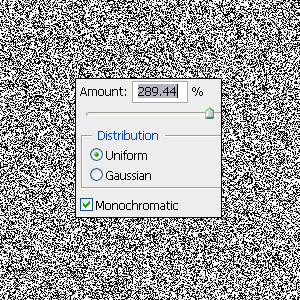
Now you have to convert noise effect to lines, go Filter menu > Blur > Motion Blur and adjust angle "-90o" and distance "998px".
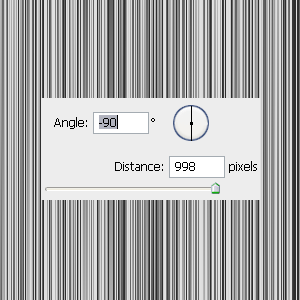
In this step I am going to cut little part of the lines, select Rectangular Marquee Tool (M key) and make selection little part of the lines, do invert selection by pressing (Ctrl + I) and press Del key to delete the selected part.
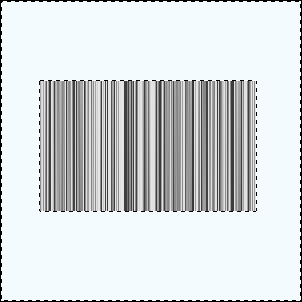
Bar code line are not sharp so you have to work more, make duplicate layer and change blending mode "Normal" to "Hard Light".
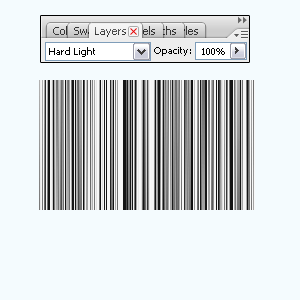
Now you have to type some text on the bar code to make it complete, select Rectangular Marquee Tool (M key) and make a sort selection of the code then press Del Key.
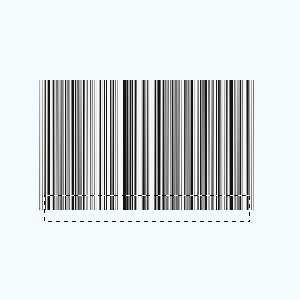
Select Type Tool (T key) and adjust formatting in the optional bar then type text in the cut area that is the final result.
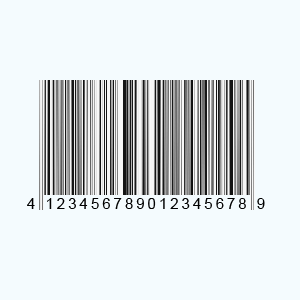
Santosh Kumar
This is santosh kumar living in New Delhi (India) and love to work as a Web & Graphic Designing. I like to create sketch, background, illustration and vector graphics. Tutorialbunch.com is a very good place where I express my creativity.
|