|
Fire on Tyre Effect
Would you have seen fire on the car tyre during the car race, I am going to
create fire on the running car tyre in this example.
First of all change the background and foreground color, take a new layer and
fill foreground color.

Apply bloody clouds on the whole layer, go Filter menu >
Render > Cloud. Your colored layer would be converted as below picture.

Still selected layer apply twirl effect, go Filter menu
> Distort > Twirl and adjust the angle "959o". The picture
should be look like a fire tornado below.

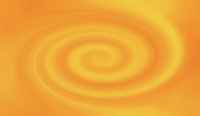
Insert any vehicle picture on the document; I have taken racing car picture to apply fire effect.

Select Polygonal Lasso Tool (L key) and make selection around the tyre and
paste fire tornado inside the selection by using this path (Edit menu >
Paste Into).
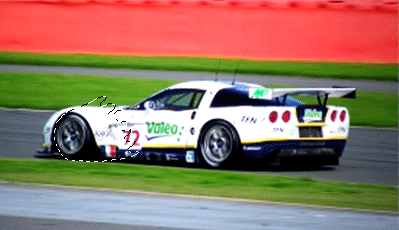

Apply wind effect on the fire, go Filter menu >
Stylize > Wind. Click on the "Wind" and "From the left" option.
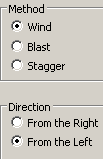

Now you have to apply ripple effect on, go Filter menu >
Distort > Ripple. Adjust amount "467%" and size.
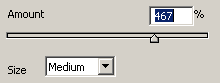
The fire should look like this.

Make duplicate layer and change the blending mode "Normal" to
"Linear Light" and reduce fill "100%" to "53%".
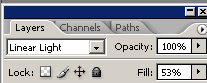
The fire is completed, make duplicate layer and set on second tyre of the car.
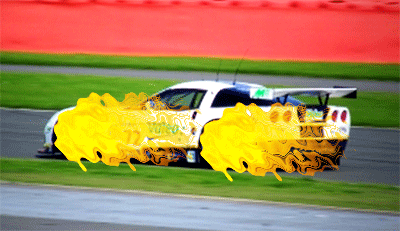
Select Elliptical Marquee Tool (M key) and make selection of the car's tyre only,
make copy and paste on the new layer at same place. but make sure the copied
tyre layer should be up of the fire layer. After done that change the blend mode
"Normal" to "Vivid Light" that will be the final result.

Santosh Kumar
This is santosh kumar living in New Delhi (India) and love to work as a Web & Graphic Designing. I like to create sketch, background, illustration and vector graphics. Tutorialbunch.com is a very good place where I express my creativity.
|