|
Electric Shock Effect
I have created an electric shock effect tutorial in photoshop and going to teach you how to make an electrical
shock effect, you can use it on graphic project and advertisement. I have explained
every step and sure you will like and enjoy.
Open a new document with any size, select Horizontal Type
Tool (T key) and make formatting. Type any text on the document.
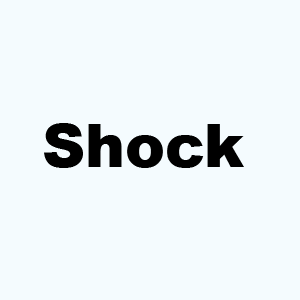
Now rotate text at 90O, select text layer
and press Ctrl + T key, right click and choose "Rotate 90O
CW".
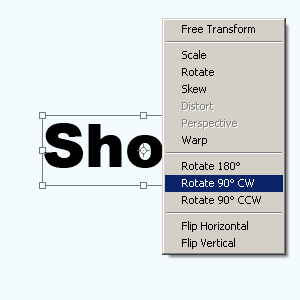
After rotated text apply blur effect, go Filter menu >
Blur > Gaussian blur. Increase the radius 7.1.
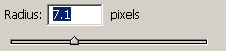
The text should look like this.
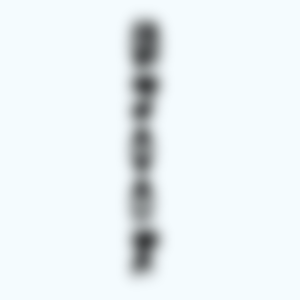
Apply wind filter on the text, go Filter menu >
Stylize > Wind. Select method "Wind" and direction "From the right".
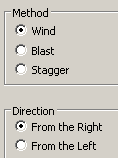
The text should be converted like this.
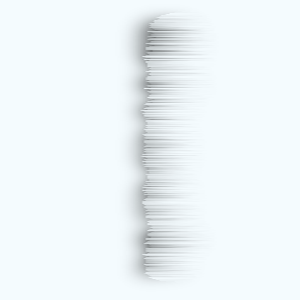
Now make duplicate layer (Ctrl + J) and right click then choose "Flip
Horizontal" and move by left arrow key until the second picture.
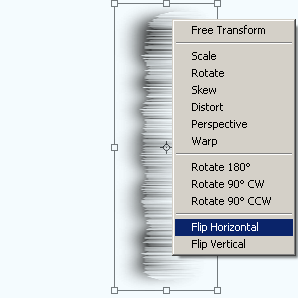
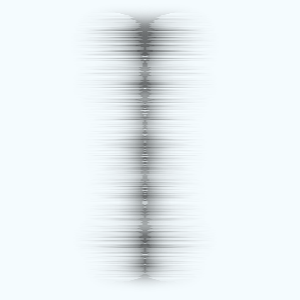
Rotate again as first text position, select both layer and right click then
choose "Merge Layers". Now press Ctrl + T key and right click then
choose "Rotate 90O CW".
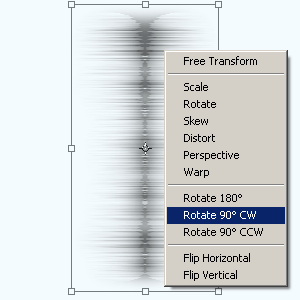
Take a new layer and fill any color as you like but I have filled "#970000"
color by the Paint Bucket Tool (G key) in the whole layer to change the shock color.
Still selected colored layer change the blending mode "Normal" to
"Saturation", decrease opacity and fill.
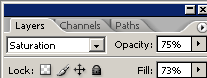
The electric shock is completed.
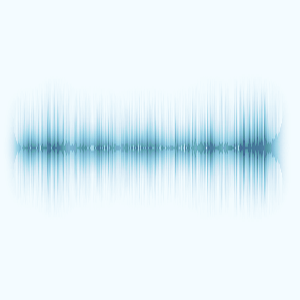
Santosh Kumar
This is santosh kumar living in New Delhi (India) and love to work as a Web & Graphic Designing. I like to create sketch, background, illustration and vector graphics. Tutorialbunch.com is a very good place where I express my creativity.
|