|
Crash Plane Effect
Have you seen a fired plane in the sky, I have an airoplane picture and going to create fired plane effect in Photoshop. You will be able to create this effect on any object through this tutorial.
First of all you need an object to make fired, I have choose this picture for modification.

Take a new layer and set the foreground color "White" and Background
color "Black", fill White color on the whole layer by using Paint
Bucket Tool (G key). Make some fumes effect on, go Filter menu >
Render > Clouds.
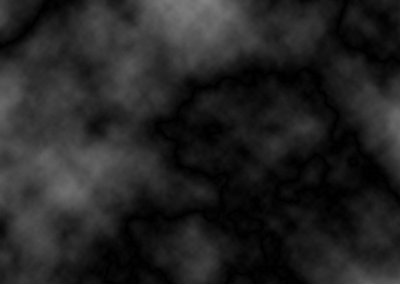
Take a new layer and fill "#ff5f05" color, change the blend mode "Normal" to "Overlay", same fired appears with fumes.
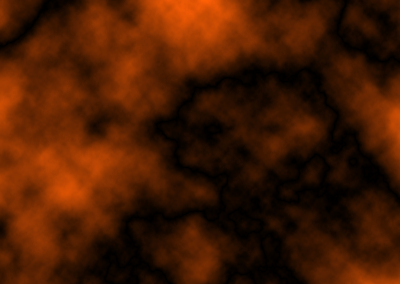
Select both layer and right click then choose "Merge Layers", press
Ctrl + T key and right click then choose "Skew" and transform like this.

Make it ripple shape, go Filter menu > Distort >
Ripple. Adjust he amount "115%" and change the Size "Medium".
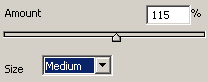
You should have this picture.

Now apply liquify on the picture, go to Filter menu and choose Liquefy. Apply on the fumes effect picture until this picture.

It is time to give a final fired effect, make duplicate layer and change the
blending mode "Normal" to "Linear Dodge", make duplicate
layer again that will be the final result.

Santosh Kumar
This is santosh kumar living in New Delhi (India) and love to work as a Web & Graphic Designing. I like to create sketch, background, illustration and vector graphics. Tutorialbunch.com is a very good place where I express my creativity.
|