|
Steel Metal Text
Hi here, I have a steel metal text effect tutorial in photoshop, it has a complete list of the
steps those are so important to make this effect. if you miss any one of them,
you can't reach to the final result as done in this example so start with
carefully and enjoy.
Start with a new document and adjust the size of the file as your project
required and you want. Select Text tool and make formatting then type any text
on the document as you like.
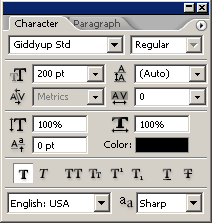
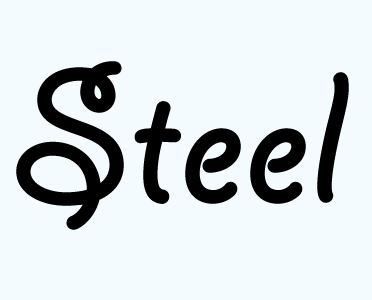
Apply gradient color in the text by following this path (Layer menu >
layer style > Gradient Overlay) and choose two color black and white then
make adjustment of the angle and color position as done below.
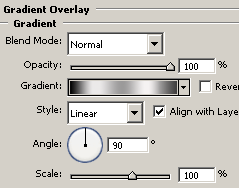
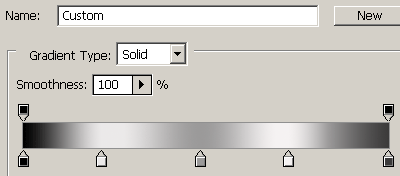
Now apply bevel effect to look thickness of the text by following this path
(Layer menu > layer style > Bevel and Emboss) and adjust the angle and
another settings.

Apply some glow in the text by following this path (Layer menu > layer
style > Inner glow) and choose color and make all the same settings as done
below picture.
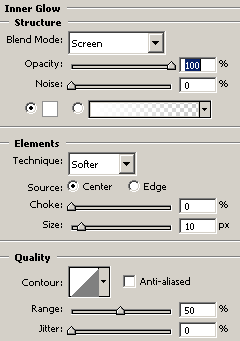
Apply color effect on the whole text by following this path (Layer menu >
layer style > Color Overlay) choose black color and change the blending mode
as done below.
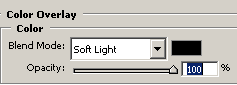
Now apply satin effect on the text by following this path (Layer menu >
layer style > Satin) and choose color and set angle them make another
settings as below.
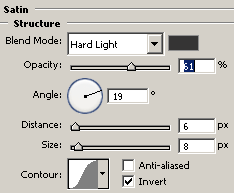
It is time to apply last effect that is stroke of the text by following this
path (Layer menu > layer style > Stroke) and make all the settings as done
below picture.
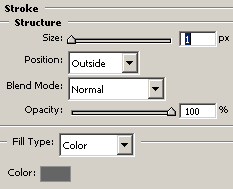
Now the steel text is completed and enjoy.

Santosh Kumar
This is santosh kumar living in New Delhi (India) and love to work as a Web & Graphic Designing. I like to create sketch, background, illustration and vector graphics. Tutorialbunch.com is a very good place where I express my creativity.
|