|
Golden Text
Hi
This is a realistic gold text effect tutorial in photoshop and will teach you by an easy technique that
is described completely in this example, you have to follow them with carefully to create
and I hope you like and enjoy it.
Start with a new document and set size as you need but make sure the
background should be "Black" to look beautiful, select Horizontal Type
Tool (T key) and type any text with any color as you like.
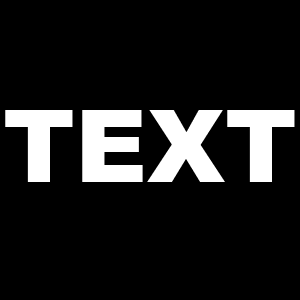
Apply gradient color inside the text, follow this path (Layer menu > Layer
Style > Gradient Overlay), choose two color to look like golden and change
the angle then adjust another settings as done below.
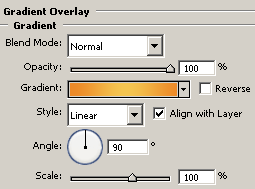
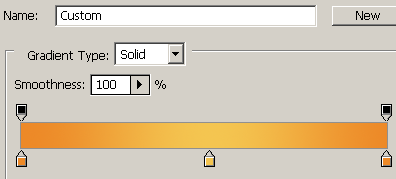
Now apply bevel look to the text, follow this path (Layer menu > Layer
Style > Bevel and Emboss), change the both color and angle then adjust all
the settings as done below picture.
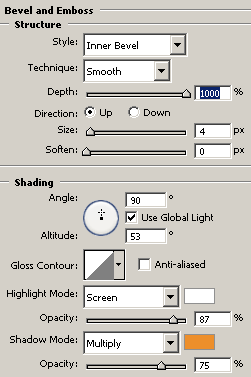
The golden text is completed.
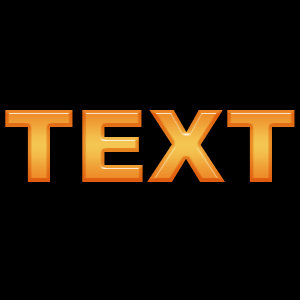
It is you work to make shadow that is the final golden text.

Santosh Kumar
This is santosh kumar living in New Delhi (India) and love to work as a Web & Graphic Designing. I like to create sketch, background, illustration and vector graphics. Tutorialbunch.com is a very good place where I express my creativity.
|