|
Retouch Portrail
Hi
I am going to teach you how to make retouch portrait picture effect in the photoshop, you
apply this effect on any picture to make more beautiful. It is so easy to make
by following this example, I am sure you like and enjoy it.
Start with any picture as you like, I have selected a beautiful girl picture
for the learning purpose.

Make duplicate layer by pressing Ctrl + J key and change the blending mode
"Normal" to "Screen" then reduce the opacity of the layer,
you get light on the picture as done below.
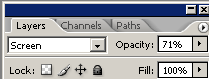

Now adjust the Hue/Saturation by following this path (Image menu >
Adjustment > Hue/Saturation), make adjustment to apply some different color
on the picture.
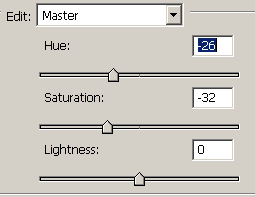
It is time to make color balance, follow this path (Image menu >
Adjustment > Color Balance), make same adjustment of the color and select
"Midtones" radio button as I have done below picture.
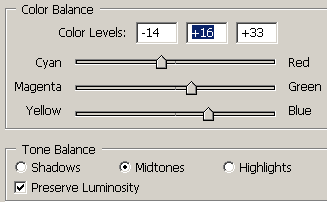
Now adjust the Brightness and Contrast by following this path (Image menu
> Adjustment > Brightness/Contrast), make adjustment as below.
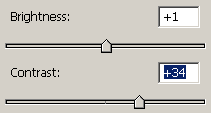
You get the final result as this picture.

Santosh Kumar
This is santosh kumar living in New Delhi (India) and love to work as a Web & Graphic Designing. I like to create sketch, background, illustration and vector graphics. Tutorialbunch.com is a very good place where I express my creativity.
|