|
Printer Icon
If you need a printer icon to apply in your project as indicate print option this tutorial will help you about, I have created a simple printer icon in photoshop and want to share with you. It has been done by using Pen tool and gradient color so you have to concentrate on them to make same graphic, it is very easy to create and sure you like it.
Start with a new document, adjust the background and size. Select Pen Tool (P key) with any color and draw an oval shape, select bottom anchor point by Direct Selection Tool (A key) and pull up little bit.
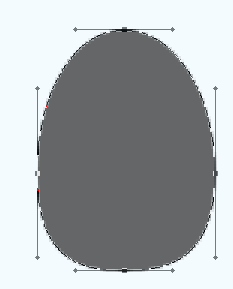
Go to Layer menu > Layer Style > Gradient Overlay and click on the gradient option. Choose different color on the sliders and angle.
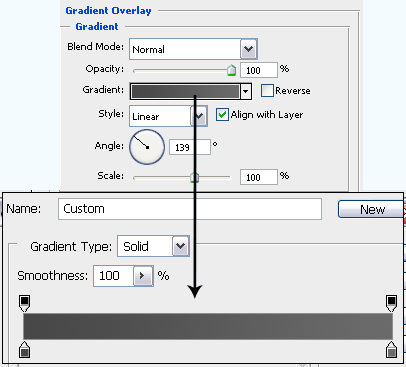
Make duplicate layer by pressing Ctrl + J key and move little bit up, Follow upper path to apply gradient color but make sure it should have different settings.
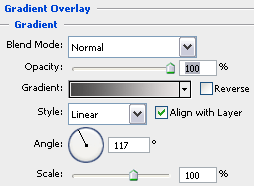
Select both layer and merge them, press Ctrl + J key to make duplicate and put on different position.
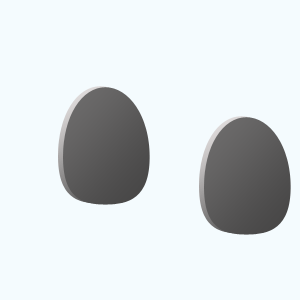
Select Pen Tool and draw a shape in between both shapes with any color because I will use gradient color and bevel style.
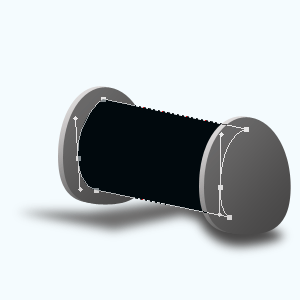
Apply bevel style in the shape, go Layer menu > Layer style > Bevel and Emboss, a window come on the screen and make all the settings with changed color.
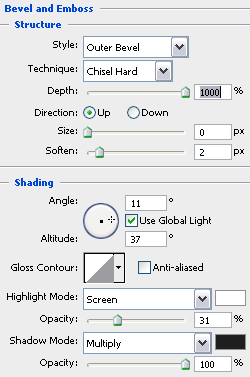
Now apply gradient color on the shape, go Layer menu > Layer style > Gradient Overlay, make all these settings and click on the gradient option then apply different color by the sliders.
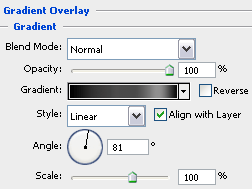
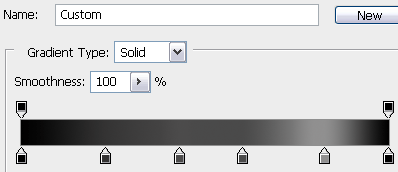
Select Rectangle Tool (U key) and draw mouth (where come out the paper) of the printer with Black color, select Pen Tool (P key) and draw a shape both side of the mouth.
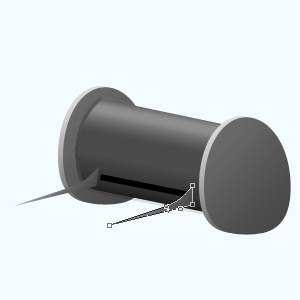
Now draw a rectangle shape by Pen tool (P key) in between both shape, do the same process back side of the printer as paper stand.
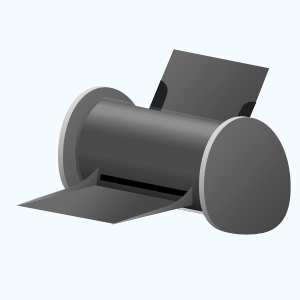
Select Pen Tool and draw paper both sides, one side written and another side blank.

Apply light and shadow on the printer that is final result.

Santosh Kumar
This is santosh kumar living in New Delhi (India) and love to work as a Web & Graphic Designing. I like to create sketch, background, illustration and vector graphics. Tutorialbunch.com is a very good place where I express my creativity.
|