|
Turn Photo to Lomography
I have selected a sea picture and going to create a lomography effect on and you have a chance to learn it completely through this tutorial. It is an effort to show more than one color beautifuly on the same picture.
Choose any picture as you want to make lomography effect on, I have taken
this picture from the "http://www.freedigitalphotos.net/" site for the learning purpose.

Take a new layer and fill any color, select Gradient Tool (G key) and choose
same gradient color. Apply this tool on the whole document.
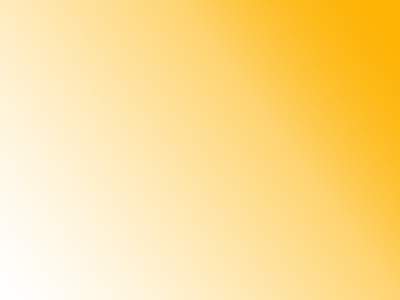
Now change the blending mode "Normal" to "Linear Burn"
and reduce the opacity, fill in the layer palette.
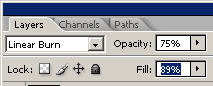
Use upper both step to make one more but make sure the gradient color and
angle should be changed.
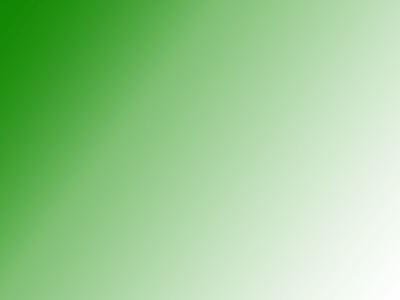
The picture should have this picture.

Now select again Gradient Tool (G key) again and change the gradient color, take a new layer and apply radial gradient in the
layer.


Now change the blending mode "Normal" to "Overlay" that
is the final lomography picture.

Santosh Kumar
This is santosh kumar living in New Delhi (India) and love to work as a Web & Graphic Designing. I like to create sketch, background, illustration and vector graphics. Tutorialbunch.com is a very good place where I express my creativity.
|