|
Fireball Effect in the Sky
This tutorial will help you to create a fireball in the sky at night mode; it is very interesting and enjoyable. It will be done by the help of filter and different color levels, it improve you technical knowledge.
Start with a new document and set size, change the
background and foreground color in the toolbar. Take a new layer and fill white color by using paint bucket tool.

Draw a different and danger fiery fumes, go to Filter menu
> Render > Difference Clouds. Press Ctrl + I to make invert, press Ctrl + T key and rude size with hold Ctrl key.
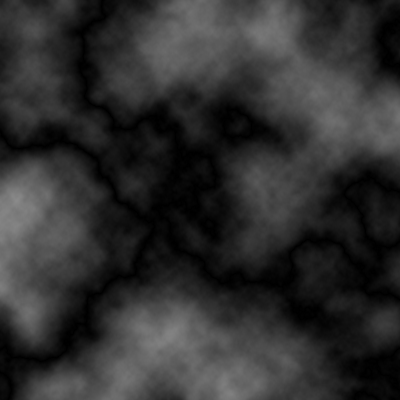
Select Elliptical Marquee Tool (M key) and draw a circle
selection on the picture, press Shift + Ctrl + I to invert the selection
and press "Del" key.

Now you have a firewall circle and you have to apply some colors, go Image menu > Adjustment > Levels. Choose "RGB" Channel and adjust input levels slider.
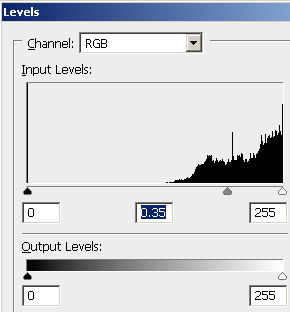
It is time to apply color on the fireball, select Image menu > Adjustment
> select levels. Change channel "Blue" and adjust sliders of input levels.
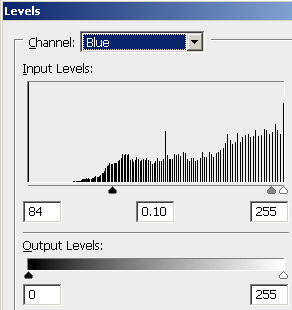
Still opened levels window, apply different channel color and these settings are given below.
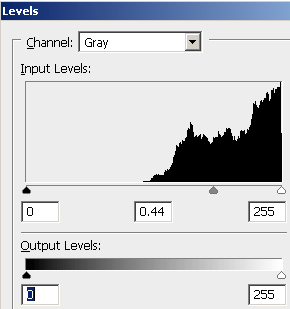
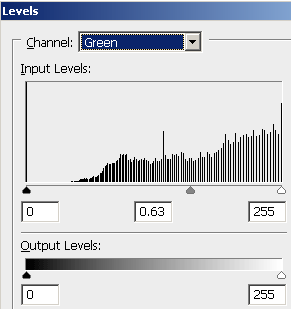
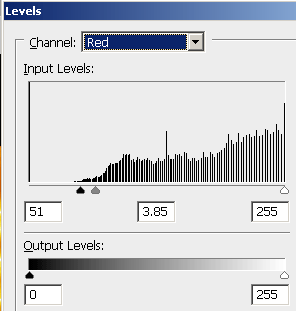
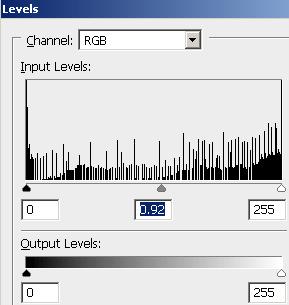
Take a new layer and draw a circle selection by Elliptical Marquee Tool (M
key). Now fill "#fdd048" color in the selection by the Paint Bucket
Tool (G key), make Blurry by go to Filter menu > Blur >
Gaussian Blur and set Radius = "9.8".
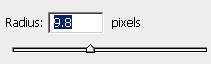
This is the final result.
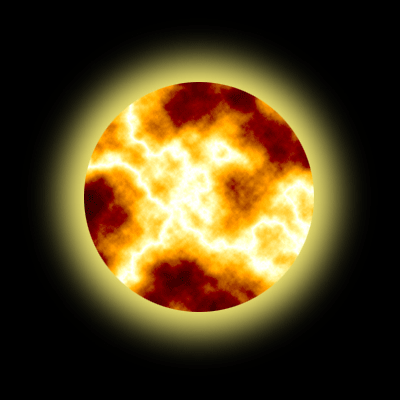
Santosh Kumar
This is santosh kumar living in New Delhi (India) and love to work as a Web & Graphic Designing. I like to create sketch, background, illustration and vector graphics. Tutorialbunch.com is a very good place where I express my creativity.
|