|
Fiery Eyes Effect
I have a fiery eye effect tutorial and want to share with you; it is showing fire inside the eyeball. You need an eye picture and some knowledge of the filter and layer style so let's create fire eyeball.
You have to take any eye picture to apply effect on; I have taken this
picture from the "http://www.freedigitalphotos.net/" for the leering
purpose.
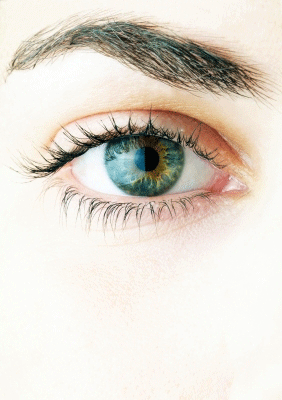
Select Polygonal Lasso Tool (M key) and make eyeball selection with carefully, take a new layer and fill "#ce6a03" color by the Paint
Bucket Tool (G key).
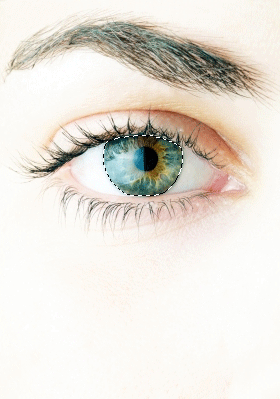
Make blurry eyeball, go Filter menu > Blur > Gaussian Blur and put radius 1.1px.
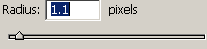
Now change the blending mode of the layer "Normal" to
"Overlay", the color set on the eye ball and you get a different
colored eye ball.
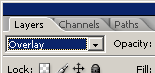
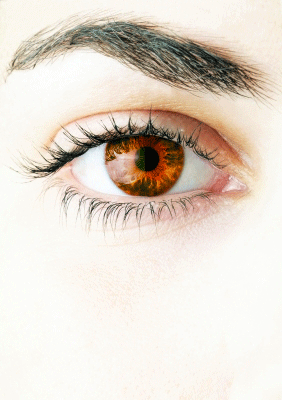
Still selected colored layer apply glow inside, go Layer menu > Layer style > Inner Glow. Choose color and increase opacity, adjust size, source and choke.
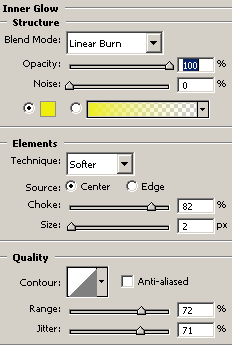
Now apply satin effect to give a different color on the eye, go Layer menu > Layer style > Satin, change color and adjust and with blend mode.
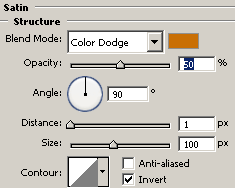
I am going to adjust color level, go Layer menu > Layer
style > Level, select the channel "Green" and put right values.
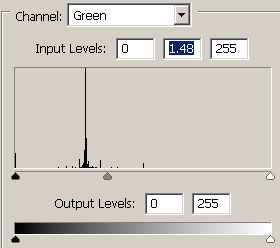
The fiery eye effect is completed.
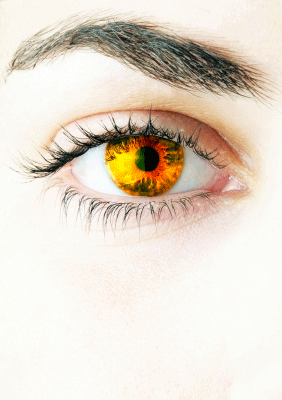
Santosh Kumar
This is santosh kumar living in New Delhi (India) and love to work as a Web & Graphic Designing. I like to create sketch, background, illustration and vector graphics. Tutorialbunch.com is a very good place where I express my creativity.
|