|
Stone Wall Background
I have created a stone wall background effect in the Photoshop tutorial and interested to share with you, it has been done by using some filter and color settings. I have used only six steps to complete it and described step by step to learn easily. It is very simple and easy, you have to just follow the entire step with carefully and I am sure you will reach on final result.
Start with a new document according to your requirement, select foreground and background color White & Black, fill white color on the first layer and apply clouds filter, go Filter menu > Render > Clouds.
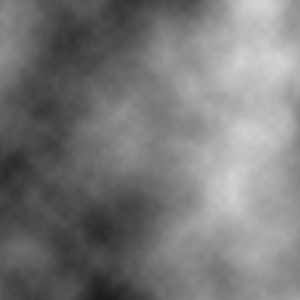
In this step you have to appear stone effect, go Filter menu > Texture > Mosaic Tiles. Make all the same settings in the opened popup.
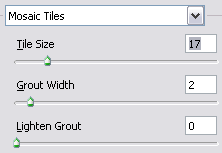
Now apply diffuse filter to show some lighting, go Filter menu > Stylize > Diffuse. Select mode option "Anisotropic".
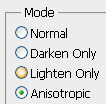
Now I am going to make color adjustment, go Image menu > Adjustment > Color Balance. Adjust color in the opened window, it would be any color as you like and need.
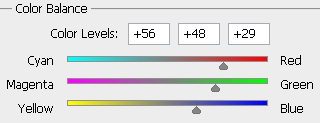
Now your have to apply one more filter that is "Craquelure", go Filter menu > Texture > Craquelure and make all the settings as showing below.
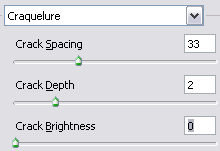
Make duplicate layer by pressing Ctrl + J key and change blending mode "Normal" to "Hard Light". Now I am going to apply last filter, go Filter menu > other > High Pass and adjust radius 0.9px.
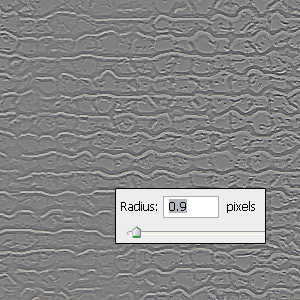
This is the Final Result.

Santosh Kumar
This is santosh kumar living in New Delhi (India) and love to work as a Web & Graphic Designing. I like to create sketch, background, illustration and vector graphics. Tutorialbunch.com is a very good place where I express my creativity.
|