|
Grunge Background
With this example you will lean a different way to create a grunge background effect in photoshop tutorial
for the use in the banner ads and another purpose, I have done it to make easily by
this tutorial so follow and enjoy.
Open a new file and set size, change the
foreground and background color in the toolbar.

You have to add some clouds effect, take a new layer and go Filter menu >
Render > Cloud.
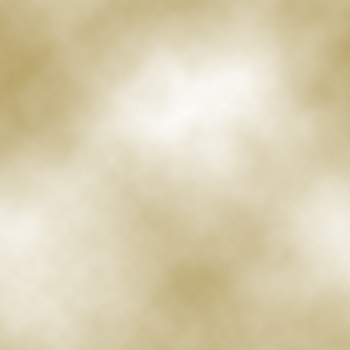
Now I am going to make sharpness of the cloudy picture by the help of bas
relief filter, go Filter menu > Sketch > Bas Relief and
make adjustment "Detail" and "Smoothness".
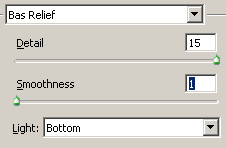
This is the output.
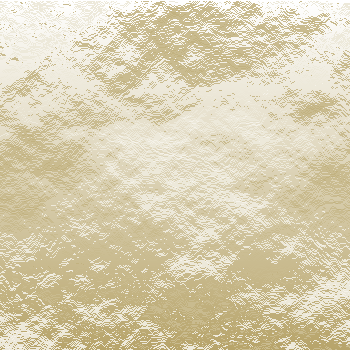
Apply some winding effect in the background, go Filter menu
> Stylize > Wind. Select the Stagger and From the Right
options, press Ctrl + F key to apply same effect again.
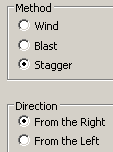
Now apply again wind option as done up but change the setting of selection
(Method = "Stagger", Direction = "From the Left").
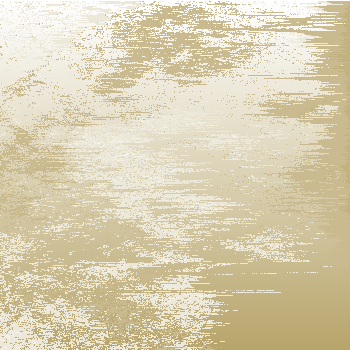
Make shining on the background, take duplicate layer and change the blending
mode and opacity of the layer.
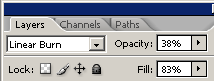
The grunge background is completed.
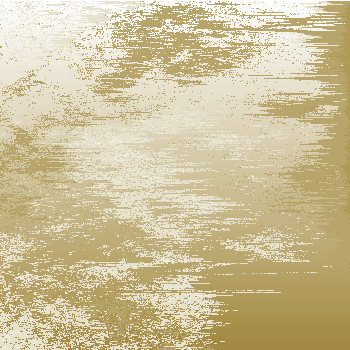
Santosh Kumar
This is santosh kumar living in New Delhi (India) and love to work as a Web & Graphic Designing. I like to create sketch, background, illustration and vector graphics. Tutorialbunch.com is a very good place where I express my creativity.
|