|
Brown Abstract Halftone Dots Background
With this example, you will learn how to create brown abstract halftone dots background in photoshop. It is very easy to create by the help of this example and I am sure you will be able to create.
Start with a new file and set size of the file as you required, select
foreground color "Black" and fill by the Pain bucket Tool (G key) on the new layer.
Apply some lighting effect on the new layer, go Filter menu
> Render > Lens flare. Adjust the percentage of the brightness and select lens type "50-300mm Zoom".
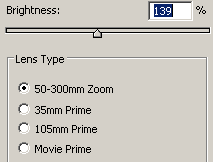
You should have a lighting picture on the black background, apply glass
filter, go Filter menu > Distort > Glass and adjust
the values on the different option.
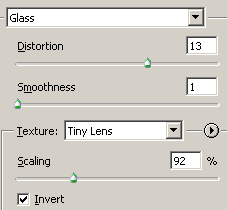
You should have this picture.

Press Ctrl + J key to make duplicate layer and change the blending mode
of the layer and opacity to make lighted background.
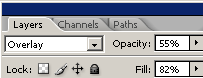
The background is completed.
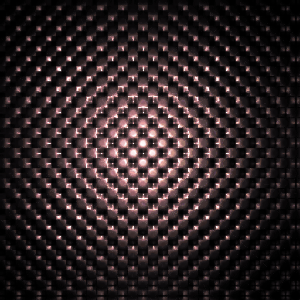
Santosh Kumar
This is santosh kumar living in New Delhi (India) and love to work as a Web & Graphic Designing. I like to create sketch, background, illustration and vector graphics. Tutorialbunch.com is a very good place where I express my creativity.
|