|
Abstract Spiral Animation
This example has some unique step those will surely help you to create an
animated abstract spiral effect on any background in photoshop, you have to
follow all the steps as I have given in this example and make a moving spiral easily.
Start with a new document and adjust the size as required your project then
select Rectangular marquee tool (M key) and make a selection.
Take a new layer and fill any color in the selection by the Paint Bucket tool
(G key), go Layer menu > layer
style > Gradient Overlay. Select colors and adjust other settings.
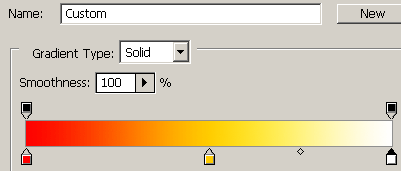
You should have this picture.
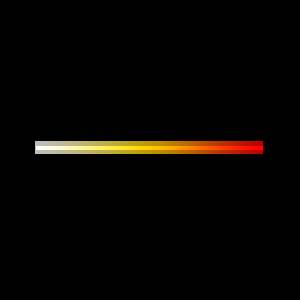
Now apply blur effect, go Filter menu > Blur >
Gaussian blur and adjust the radius.
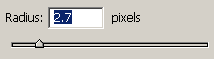
You should have a blurred picture now; make duplicate layer and press Ctrl +
T key. Right click and choose "Rotate 90 degree CW "option.
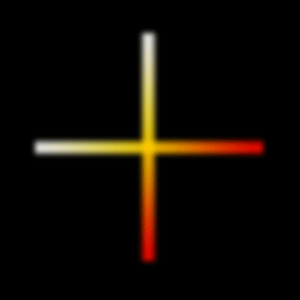
Use same step and adjust them like this picture, select all the
layers with Shift key and right click then choose "Merge Layer".
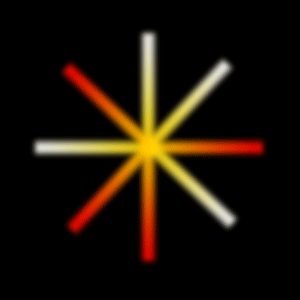
Now apply Twirl effect, go Filter menu > Distort >
Twirl and adjust the angle.
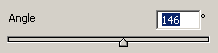
The picture should be same.
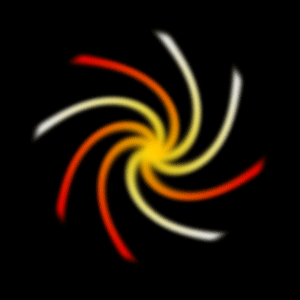
Apply twirl effect again on same picture, press Ctrl + F key three times more.
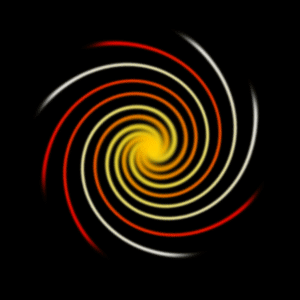
Make duplicate layer and press Ctrl + T key and make changes of the picture
position by the help of the mouse.
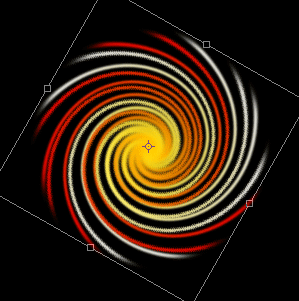
Use same step two times more, you will get this picture.
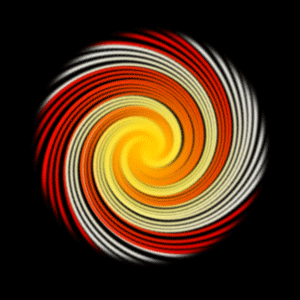
Now get ready to make animation, select animation option in the window menu and
select your four abstract spiral layer on four frame and play.
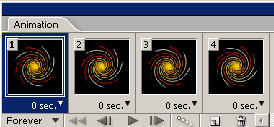
Now same file by pressing Alt + Shift + Ctrl + S key and enjoy.
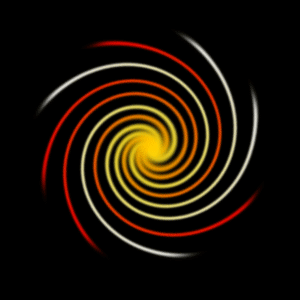
Santosh Kumar
This is santosh kumar living in New Delhi (India) and love to work as a Web & Graphic Designing. I like to create sketch, background, illustration and vector graphics. Tutorialbunch.com is a very good place where I express my creativity.
|