|
Vector Wine Glass
Hi Friends
We are going to learn how to create a vector wine glass by using illustrator; it is very easy to create by the help of this example because it has a simple technique that is fully described by some simple step. It has been drawn by one tool that is Pen tool and also apply gradient on some places, you can create your own any type of shape glass and sure you like it.
Take a new document and adjust size as you required, select fill color "#f5f5f5" and the stroke color "#f5f5f5". Select Pen Tool (P key) and draw a half bowl shape by some anchor point.
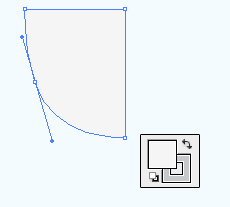
Select half shape and make copy paste (Ctrl + C, Ctrl + F) then reflect vertical by following this path (Right click > Transform > Reflect > Vertical), select both shape and make align horizontal then click on the "Add to shape area" button in the Pathfinder Panel (Shift + Ctrl + F9). Now apply gradient color in the completed bowl, open gradient panel (Ctrl + F9) and choose color on the sliders.
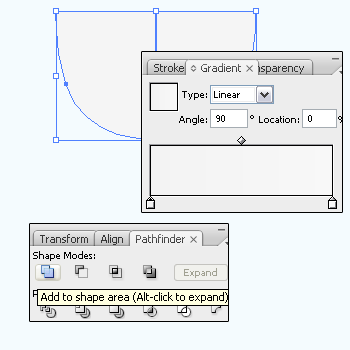
Select Ellipse Tool (L key) and draw on the top of the bowl with same fill and stroke color then adjust the position as done below picture.
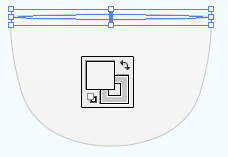
Select bowl and make copy paste on same place by pressing (Ctrl + C, Ctrl + F) and change the fill color "#9b9b9b" then block the stroke color, do it one time more and make both selection then click on the "Subtract from shape area" button in the Pathfinder Panel (Shift + Ctrl + F9).
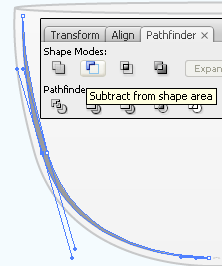
Now I am going to make lighting on the glass, select Pen Tool (P key) and draw a light shape with White color, hold shift key and make both selection (Bowl and light shape) and click on the "Intersect shape areas" button in the Pathfinder Panel (Shift + Ctrl + F9).
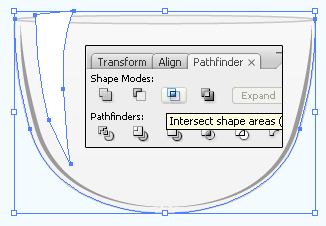
Apply same step to make some more lighting shape.
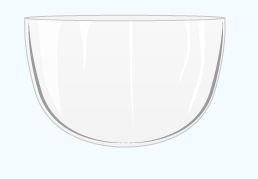
Hold Shift key and make selection of all the lighting shape and make copy paste then group it by pressing (Ctrl + G), select both (Lighting shape and oval shape) and click on the "Intersect shape areas" button in the Pathfinder Panel (Shift + Ctrl + F9).

Let's draw handle of the glass, select Pen Tool (P key) and draw half shape of the handle. still selected half shape make copy paste then reflect vertical and make joint by following second step.
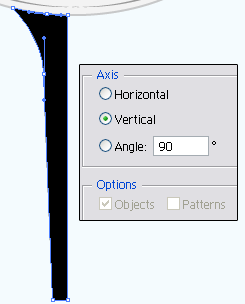
Open Gradient Panel (Ctrl + F9) and put different color on the sliders, you can also take new sliders and make another setting, apply stroke color "#c7c8c9" as done below picture.
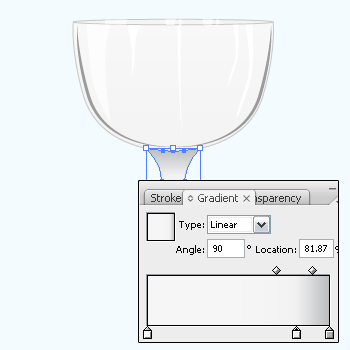
Select Pen Tool (P key) and draw a shape on the joint position of the bowl and handle then apply Inner glow by following this path (Effect menu > Stylize > Inner Glow) and adjust all the settings as done below.
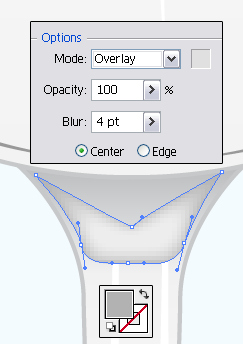
It is time to draw base of the glass, select Ellipse Tool (L key) and draw a oval shape on the bottom of the handle then apply inner glow by following this path (Effect menu > Stylize > Inner Glow) and adjust all the setting.
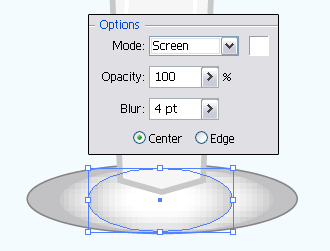
Apply upper step more time to make complete base of the glass as below.

Now you have to draw drink in the glass, that is the final result.

Santosh Kumar
This is santosh kumar living in New Delhi (India) and love to work as a Web & Graphic Designing. I like to create sketch, background, illustration and vector graphics. Tutorialbunch.com is a very good place where I express my creativity.
|