|
Vector Human Eyeball
Hi friends
This is very interesting tutorial; you have a chance to learn the technique to create an vector human eyeball. Now you need not to capture any eyeball copyright picture, follow this example and create you own eyeball picture with different color, hope you like it and enjoy.
First of all you need a new document with appropriate size as your project required; select Rectangle Tool (M key) and draw rectangle shape with selected "#3b5e66" fill color but make sure the stroke color should be block.
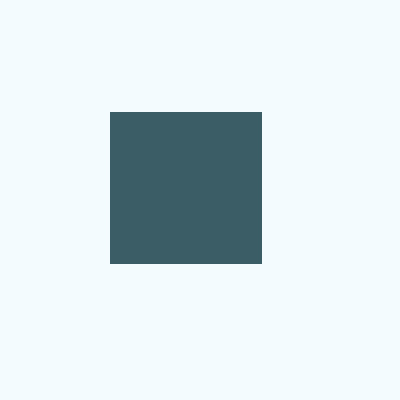
Still selected rectangle shape apply effect, follow this path (Effect menu > Artistic > Film Grain). A window come on the screen and put right value as given below picture.
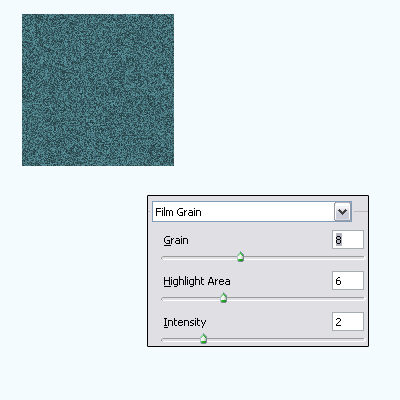
Now you have to convert picture into a rays effect, follow this path (Effect menu > Blur > Radial Blur) and make settings, do it two time more to get effective rays.
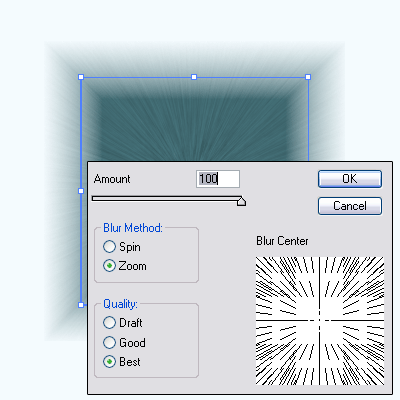
Select Ellipse Tool (L key) and draw a circle in the middle of the rays picture, you can use Align Panel (Shift + F7) to make them center. Select both picture and right click choose "Make Clipping Mask".
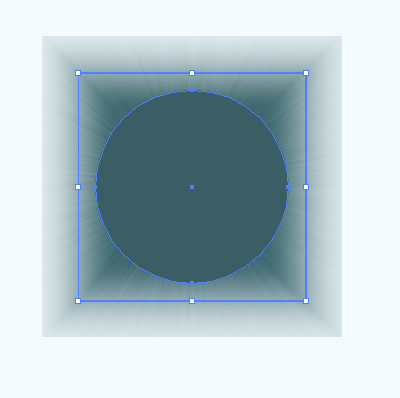
Now you have a large selection than circle shape so release the unwanted selection, follow this path (Object menu > Resterize) and make settings as done below picture.
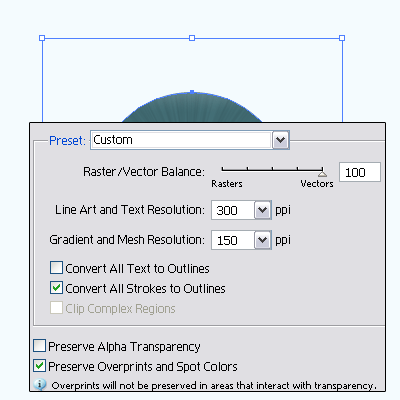
Still selected eyeball make copy and paste on the same place (Ctrl = C, Ctrl + F), follow this path to apply inner glow (Effect menu > Stylize > Inner Glow) adjust the setting and change the color then change the blend mode "Normal" to "Hard Light" as done below.
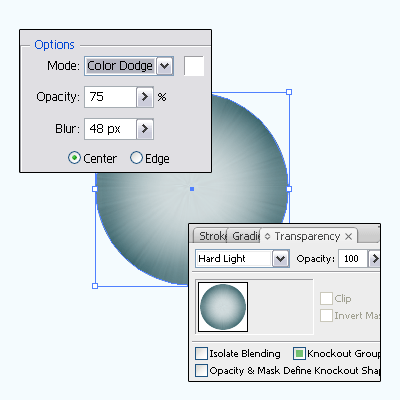
Now draw dark black spot in the middle of the eyeball, select Ellipse Tool (L key) and draw little circle with Black color then make them center by the help of the Align Panel (Shift + F7). Make copy and paste on the same place (Ctrl = C, Ctrl + F) and draw again little circle with White color then put on the top as cover half portion of the black spot. Select copied black spot and white colored circle then open Pathfinder Panel (Shift + Ctrl + F9) and click on the "Intersect Shape area", finally click on the "Expand" button.

Apply any background, the eyeball is completed.
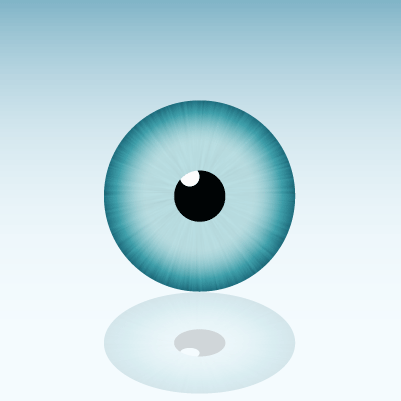
Santosh Kumar
This is santosh kumar living in New Delhi (India) and love to work as a Web & Graphic Designing. I like to create sketch, background, illustration and vector graphics. Tutorialbunch.com is a very good place where I express my creativity.
|