|
Vector Rays Background
Hi Friends
There are many type of technique to create a vector rays background in illustrator and surely you would followed them. If you are not satisfied with them and want to learn different, follow this example and sure you can create effective vector rays in less time. I have done it with only four steps those are very effective so please don't miss any one, it can be used in the firework poster and blast effect.
Start with a new document with any size as your project required, select Ellipse Tool (L key) and draw a circle with any color as you need. I have taken Green color and apply "Roughen", follow this path (Effect menu > Distort & Transform > Roughen) select the right option and put values as done below picture.
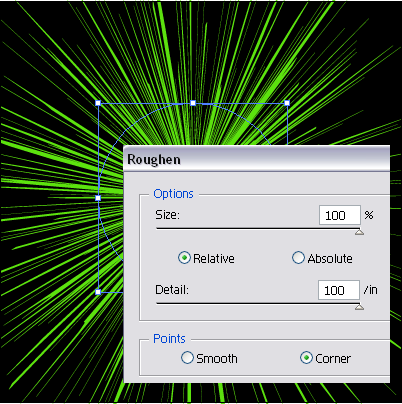
Now expand the rays, select the rays and go to Object menu and select the "Expand Appearance" option, the picture would be expanded to modify. Select the rays and reduce the size as you required.
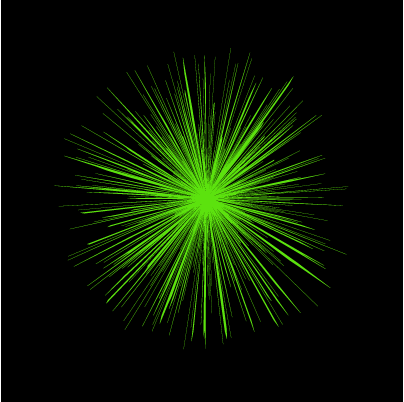
Select Ellipse Tool (L key) and draw a circle as cover the rays, open Gradient Panel (Ctrl + F9) make settings and apply gradient in the circle as done below.
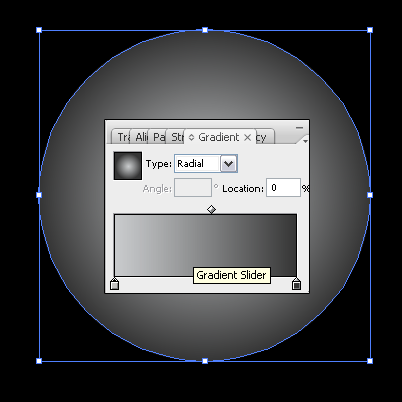
Now change the blend mode of the circle, Open Transparency Panel (Shift + Ctrl + F10) and change the blend mode "Normal" to "Multiply". The picture should be look like this.
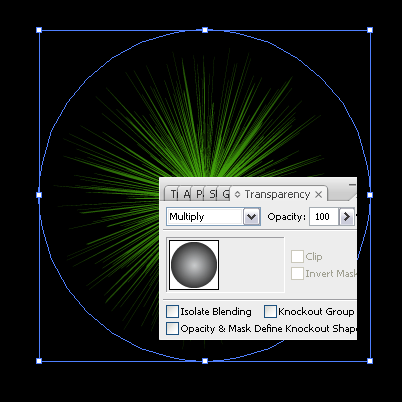
This is the final Vector rays.
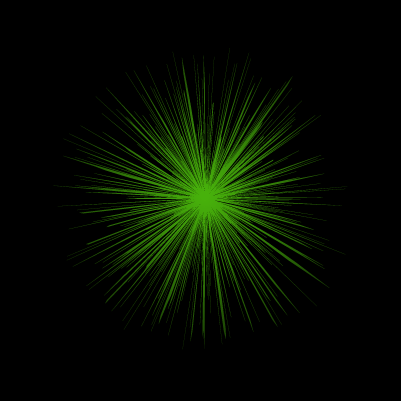
These rays are in different color.
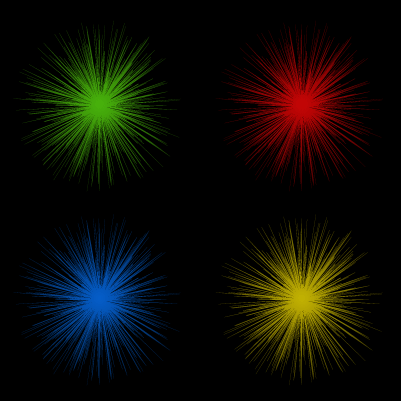
Santosh Kumar
This is santosh kumar living in New Delhi (India) and love to work as a Web & Graphic Designing. I like to create sketch, background, illustration and vector graphics. Tutorialbunch.com is a very good place where I express my creativity.
|