|
3D Hourglass
Hi Friends
I have created 3d hourglass tutorial and going to teach you a simple technique to create that, I have described step by step technique to learn easily in this example and sure you can also create hourglass by following this tutorial.
In the first step select Ellipse Tool (L key) and draw shape with "#dddbdd" fill color then apply 3D Revolve option, follow this path (Effect menu > 3D > Revolve) and make all the settings as done below.
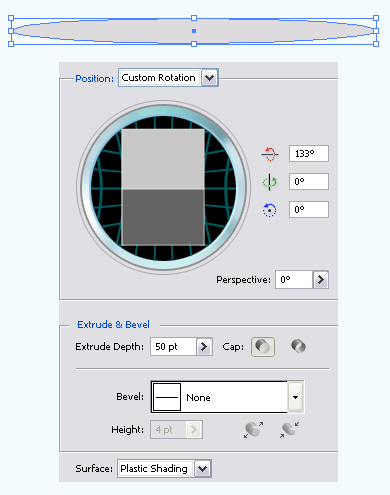
Still selected shape hold Alt key and press down arrow to make duplicate shape then click on the "3D Revolve" in the Appearance Palate (Shift + F6) and make all the settings as done below picture.
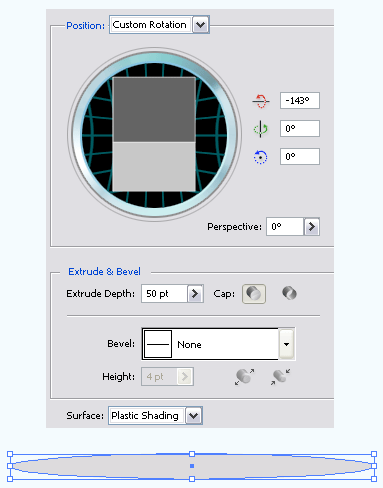
Now you have to draw pipe to joint the both shape, select Rectangle Tool (M key) and draw rectangle shape with "#DDDBDD" color then apply "3D Revolve" option. Follow this path (Effect menu > 3D > Revolve) and make adjust all the settings.
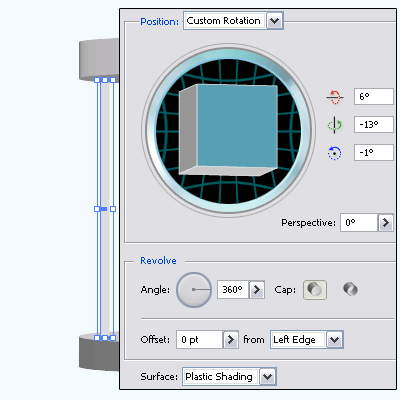
Press (Ctrl + C), (Ctrl + V) to make copy and paste, do it two time and place them right position as given below.
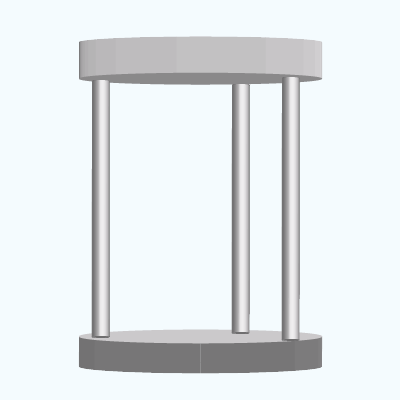
Select Pen Tool (P key) and draw a shape with "#E8FAFC" fill color by the some anchor point, hold Alt key and press right arrow key to make duplicate then right click > Transform > Reflect > Vertical and make them joint by click on the "Add to Shape area" as done below pictures.
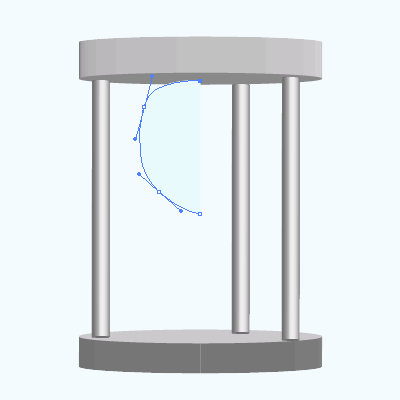
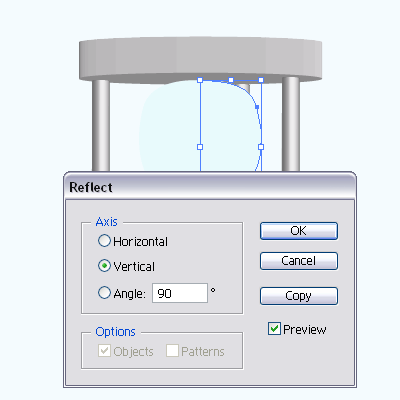
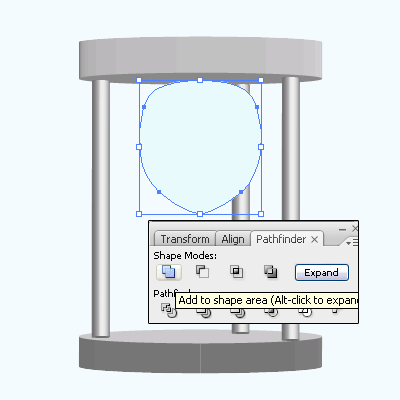
Now apply inner glow, follow this path (Effect menu > Stylize > Inner Glow). A window come on the screen and select color "#c9eef2" then make another settings as done here.
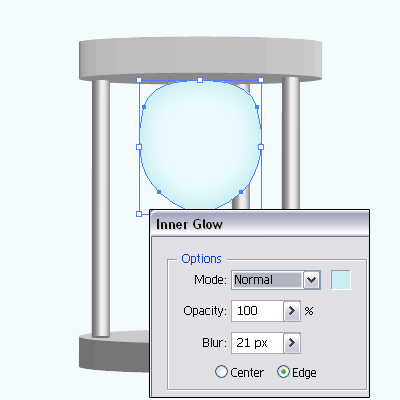
Select Pen Tool (P key) and draw shape with White color to make a light effect on the glass, select Ellipse Tool (L key) and draw a shape on the glass then apply gradient as done below.
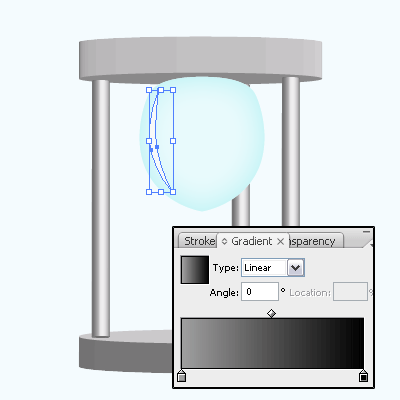
Now you need a half part of the glass to apply sand in, select glass shape and make copy, paste (Ctrl + C and Ctrl + F). Select Ellipse Tool (L key) and draw a shape with ''#ff9e4f" color as covered half part of the glass then select both shape and click on the "Intersect Shape areas", finally click on the "Expand" button.
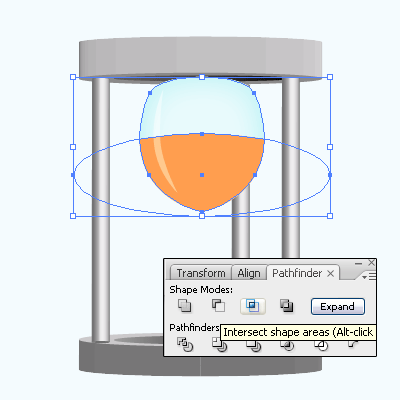
In this step you have to apply sand effect in the glass, select cut part and go to Effect menu > Artistic > Film Grain and put values as done below.
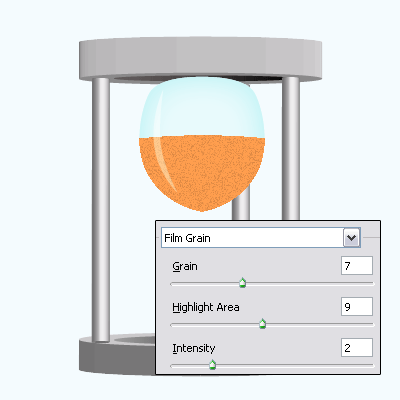
Select Ellipse Tool (L key) and draw a shap on the top of the sand shape, open Gradient Panel (Ctrl + F9) put "#ff9e4e" color in the right slider and put "#f9e0cc" color in the left slider then change the blend mode "Normal" to "Multiply" in the Transparency Panel (Shift + Ctrl + F10).
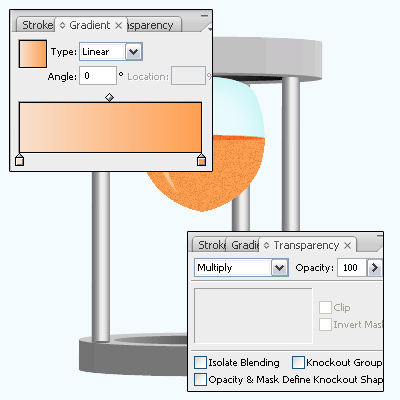
Now you have to draw another one glass with sand, select glass and light shape than hold Alt key and press down arrow key to make duplicate. Move down and right click > Transform > Reflect > Horizontal.
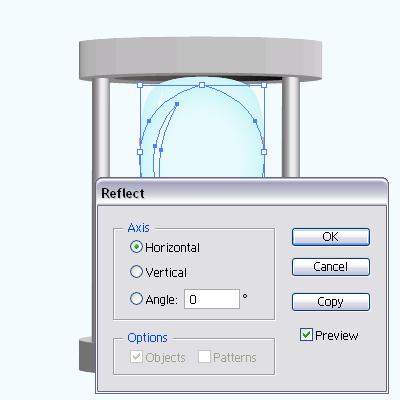
Use same step to draw sand inside the glass but make sure the result should be same as below.
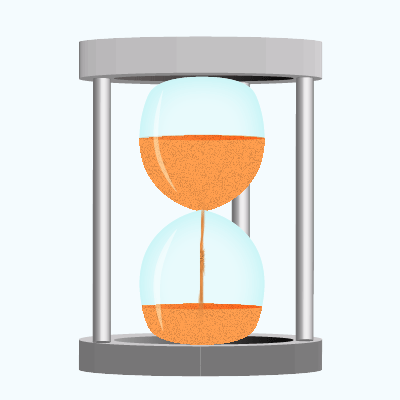
Change the background as you like that is the final result.
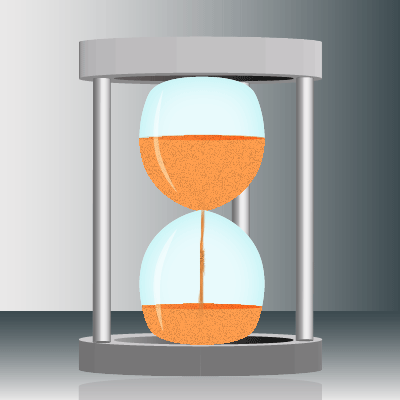
Santosh Kumar
This is santosh kumar living in New Delhi (India) and love to work as a Web & Graphic Designing. I like to create sketch, background, illustration and vector graphics. Tutorialbunch.com is a very good place where I express my creativity.
|