|
Rock Texture
In this tutorial you will learn how to create a rock texture effect in photoshop cs6; it has been done by using Photoshop filters. You have to follow some simple step to get the final result; it can be used in the 3d modelling.
Take a new layer and set background and foreground color black & white, go to Filter menu > Noise > Add Noise and set amount="117.72%" with changed another settings.
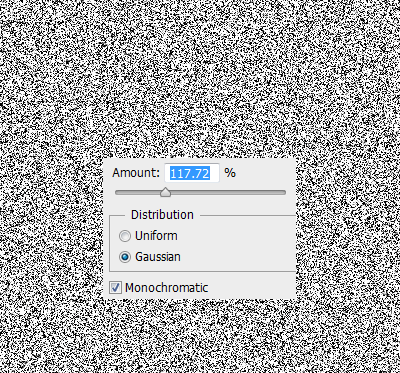
In this step you will make noise to ripple, go to Filter menu > Distort > Ripple, put amount =166% and change the size "Large".
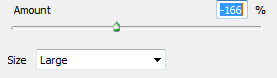
Now make it thick by using filter, go to Filter menu > Sketch > Bas Relief and choose light "Bottom Left". Increase detail "12" and smoothness "2".
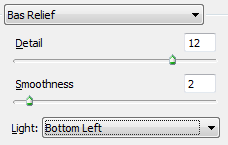
Take a new layer and fill white color and go to Filter menu > Render > Fibers, increase variance="27" and strength="4" then change the blend mode "Normal" to "Multiply".
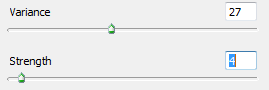
This is the final result.
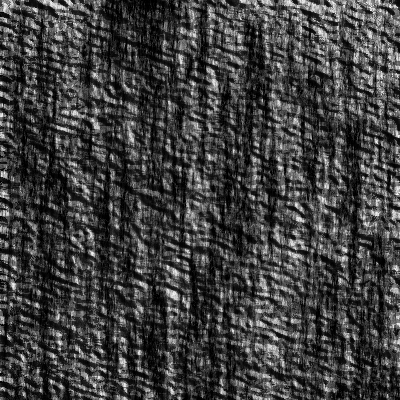
Santosh Kumar
This is santosh kumar living in New Delhi (India) and love to work as a Web & Graphic Designing. I like to create sketch, background, illustration and vector graphics. Tutorialbunch.com is a very good place where I express my creativity.
|