|
Removing Unwanted Object from Picture
Hi
Today, I am going to teach you a very interesting tutorial, how to remove unwanted object from photo in photoshop. You can remove unwanted objects using some easy sten with tools and techniques.
First we have to select a picture which has an object in background, it can be anything or unwanted things so this Photo by Maxence Bouniort on Unsplash.
After selection of picture, open it in the Photoshop. I am going to remove a concrete ball which is situated near about the lion's feet as showing by the red arrow.
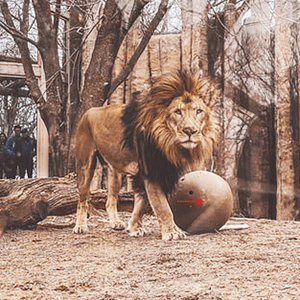
Now we have to choose a right place to make source of filling on the ball object to look natural. Select Spot Healing brush tool (J key) and hold alt key on the red spotted area in the picture, it is just above of the ball. Apply on ball by carefully as vertical.
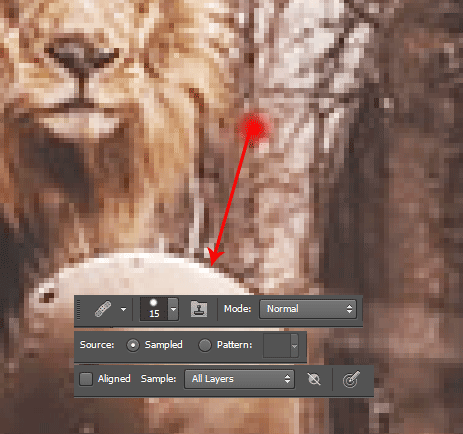
You can see the effect in this picture and I am going to apply one more tool to remove another part of ball. Select Clone Stamp tool (S key) and adjust the setting in the optional bar then hold alt key and press mouse on the red spotted area and move left side carefully as showing arrow.
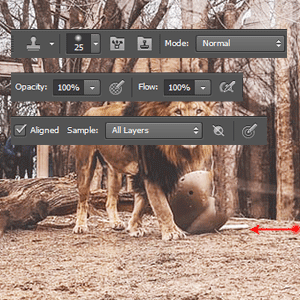
You can see the effects in this picture, with the selected clone stamp tool take a source point by mouse click with hold alt key. Apply vertically under the lion's head on the ball as showing by red arrow.
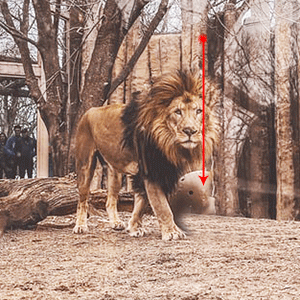
You should have below picture after done all the above steps, if not please check.
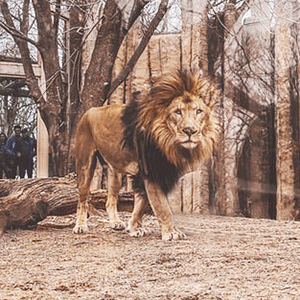
Now I am going to make a part of the tree on the concrete ball area to look more natural, still selected clone tool follow same step as given above to make source and apply on that area as showing red arrow.
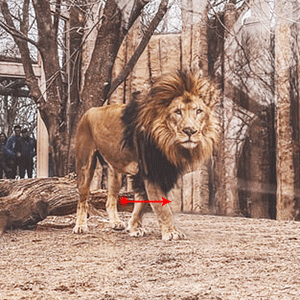
You get the final result as this picture.
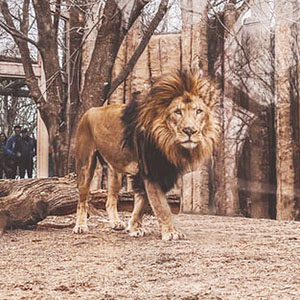
Santosh Kumar
This is santosh kumar living in New Delhi (India) and love to work as a Web & Graphic Designing. I like to create sketch, background, illustration and vector graphics. Tutorialbunch.com is a very good place where I express my creativity.
|