|
Chrome Effect background
I am going to create a chrome effect on the document in this tutorial by using photoshop, if you need a chrome background and not able to create this effect. Read this example and draw yourself.
First of all take a new document with appropriate size,
take a new layer and fill any color by the Paint Bucket Tool (G key). Still
selected color layer apply pattern, go Layer menu > Layer
Style > Patter Overlay and select "Satin pattern with same values.
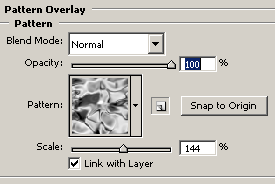
Apply different color on the whole chrome effect, go Layer menu > Layer style > Color Overlay, choose "#98b3fe" color and increase opacity with changed blend mode "Normal" to "Soft Light".
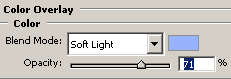
Now give inner glow effect, go Layer menu
> Layer style > Inner Glow, choose "#cbfefc" color and select source "Center", reduce opacity and blend mode.
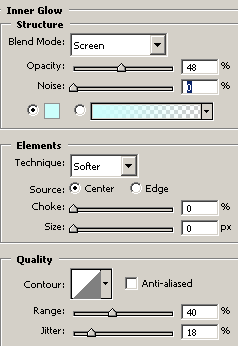
Your chrome effect is here.
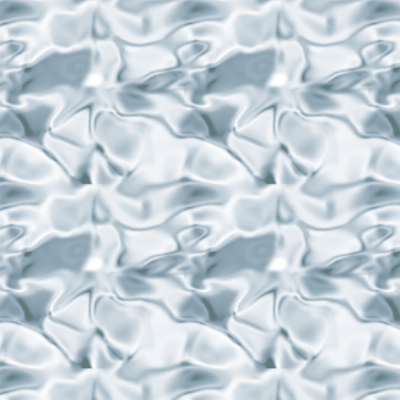
Santosh Kumar
This is santosh kumar living in New Delhi (India) and love to work as a Web & Graphic Designing. I like to create sketch, background, illustration and vector graphics. Tutorialbunch.com is a very good place where I express my creativity.
|