|
Change Eye Color
Some people have different coloured eyes like brown, black, blue and more. Here, I have a beautiful girl picture that has brown eye. Now I am going to change eye colour brown to blue in Photoshop. I will apply different techniques in this tutorial to make it easy as others.
First you need eyes pictures to apply so I have taken a beautiful Photo by Ali Pazani from Pexels. Ii has been taken for learning purpose.

We have to make selection of the eyeball, you can make selection
by the pen tool and also polygonal lasso tool (L key), I have made
selection by the polygonal lasso tool.
You can select one eyeball normal but
when you go for another eyeball selection at a time you get problem. For second
eyeball selection you should hold shift key during make selection.
Set the feather "1", go to Select Menu > Modify > Feather. A popup will appeared and put value 1.
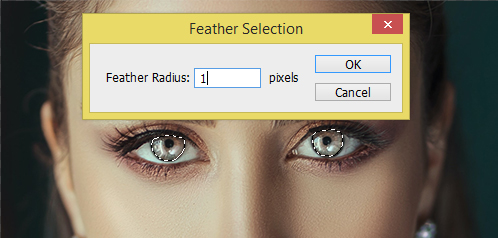
In this step we have to apply color in the selection, I am going to apply blue colored eye, you can choose your favorite color.
Set foreground color and take a new layer, select Paint Bucket Tool (G key) and fill inside the selection but make sure the selection should be active.
Now you have to mix up color to picture, change the blending mode of the layer "Normal" to "Overlay" and reduce the opacity "100%" to "40%" as below picture.
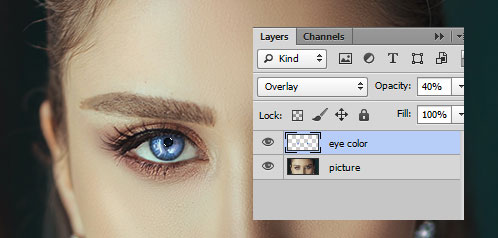
We are now on the final result.


Santosh Kumar
This is santosh kumar living in New Delhi (India) and love to work as a Web & Graphic Designing. I like to create sketch, background, illustration and vector graphics. Tutorialbunch.com is a very good place where I express my creativity.
|