|
Printing Paper Animation
I have a very interesting tutorial that is printing paper animation in photoshop and going to share with you all, I have used a different and unique technique to create this type of animation. It would sharp your tool knowledge and make you technically strong. I have selected a printer picture and a blank paper for this animation hope you like and enjoy.
Start with a new document and adjust size and background as you need, insert any printer picture on the document. You can download it from the Google, if you have a picture make selection by the Pen tool (P key) and Polygonal Lasso Tool (L key) then copy and paste.

Draw printer shadow on the document, selection Pan Too (P key) and make selection bottom part of the printer. Take a new layer and fill black color and apply blur effect. go Filter menu > Blur > Gaussian Blur and set radius "4.1".
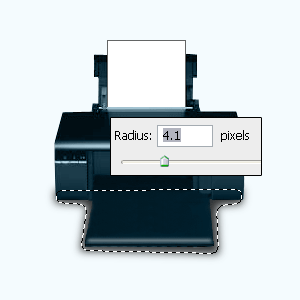
Now insert any picture on the document as you want to print, I have selected a beautiful Rose picture. On the selected picture layer press Ctrl + T and reduce size by hold Shift key, Place the picture on the print out stand carefully.

Now apply stroke on the picture go Layer menu > Layer Style > Stroke, a window come on the screen and adjust all the settings.
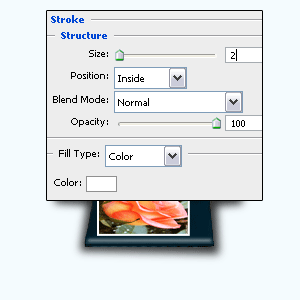
With same picture layer right click on the picture and choose "Skew" option then click on the top left anchor point and move right side, apply same step on the top right anchor point. But remember move it left side as showing by the red arrow below.
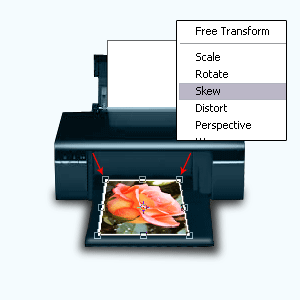
Now move up the picture by the Move tool (V key), select Rectangular Marquee Tool (M key) and make selection on the print out area, click on the "Add Layer Mask" option on the layer palette.
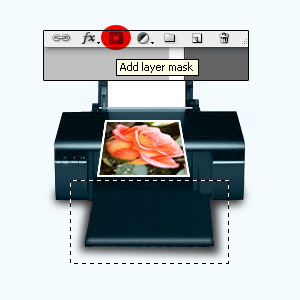
Come to layer mask and break the link, select Move tool (V key) and click on the link symbol in-between mask and layer as showing by the red color.
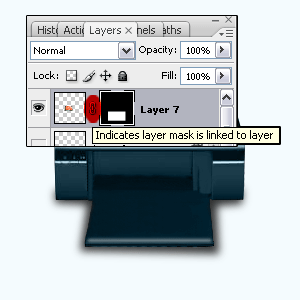
Open animation window, go Window menu > Animation, take a new frame in the animation window and move your rose picture by the Move Tool (V key) but make sure the picture should be selected not mask.
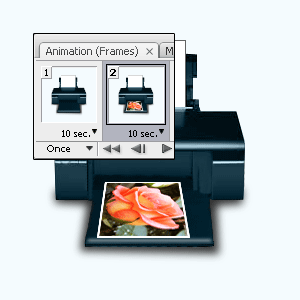
Now click on the "Tweens Animation Frames" option in the animation window as indicated by the red color and adjust settings.

The printed paper will come like this.

Apply any background and same steps on the blank paper area as going blank paper inside the printer then come out printed picture that is final result.

Santosh Kumar
This is santosh kumar living in New Delhi (India) and love to work as a Web & Graphic Designing. I like to create sketch, background, illustration and vector graphics. Tutorialbunch.com is a very good place where I express my creativity.
|