|
Illustrator Title Bar guide tutorial
You are going to learn the basic guide of title bar in illustrator through this tutorial, you have to know about the function as given there so follow now
At the top of the program you can see illustrator title bar, some important function are given there so you have to first take knowledge of them. It is also moveable by using mouse pointer for you convenience.
On the title bar, you can find some icon like “Go to Bridge” and “Arrange Document”. These are used as a shortcut to make a quick access of different type of functionality.
Go to Bridge

The first option is "Go to Bridge" icon, it is used to switch easily from illustrator to Bridge. Just click and go to Bridge program instantly.
Arrange Document
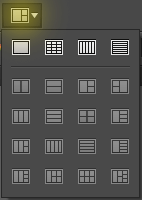
The second option is “Arrange Document” icon; it is used to make arrange your all opened illustrator document on a single screen.
If you have opened and working more than one document, you need to work and manage working performance simultaneously on all of them. This option provides you wide range of type to arrange the entire opened document on single screen.
Workspace Switches
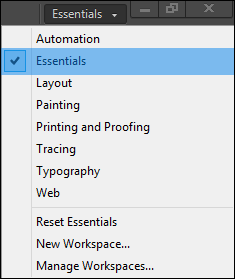
There is also available “Workspace Switches” for user. It is having different types of platform of interface; you can select one of them according to work’s requirement.
First you have to decide what type of work you have to perform on canvas then choose appropriate interface frome the workspace switches. It is fully helpful for user because it provides alsmost complte tools and panel for batter performace. you can also make it yourself for longer time.
Santosh Kumar
This is santosh kumar living in New Delhi (India) and love to work as a Web & Graphic Designing. I like to create sketch, background, illustration and vector graphics. Tutorialbunch.com is a very good place where I express my creativity.
|